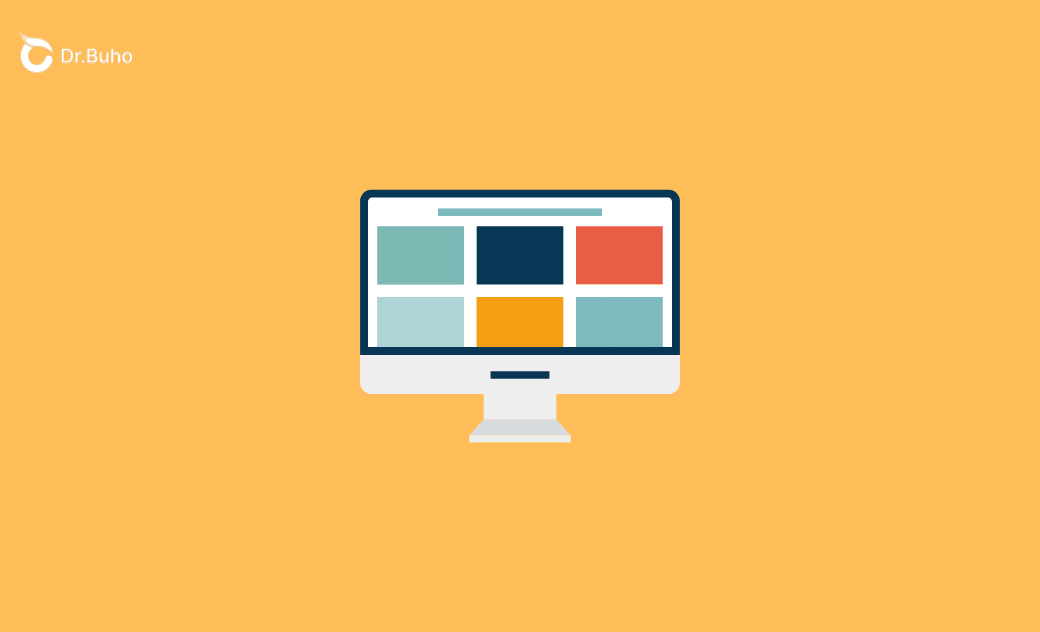Is 256 GB SSD Enough for MacBook Air/Pro?
Is 256 GB SSD enough for a MacBook? Check this post to explore whether 256 GB suits your needs and learn tips on managing limited Mac storage.
As you sit there, ready to buy that shiny new MacBook, you're probably wondering, ‘Is 256 GB enough for MacBook?’ Although 256 GB doesn’t sound to be the best option for computer storage, Apple still includes it for entry-level 13-inch MacBook Air/Pro. If you are struggling with the budget or you are simply a light Mac user, is a 256 GB MacBook good to go? You won’t find a straightforward answer to that, but we’ll break it down in the following parts.
What Can a 256 GB MacBook Do?
As the starting point for base models of Apple's MacBook Air/Pro, what exactly does a capacity of 256 GB mean? After all, you can have a phone with 512 GB of capacity now. In this section, we translate the number into practical terms to help you better visualize Mac storage. Here’s a breakdown of how much space common activities and files might consume on a 256 GB MacBook:
macOS and Bulint-in Apps: The operating system typically requires about 20-30 GB. Native apps such as Safari, Mail, and Photos, and basic productivity software like Microsoft Office can take up an additional 10-15 GB.
Documents and Office Files: Paperwork generally doesn’t consume large space, but over time, files piling up may occupy several GBs of Mac storage.
Multimedia: Images, videos, and audio can take up significant space, particularly high-quality ones. A 256 GB MacBook can only handle an overall entry to medium level of usage.
Third-party Software: Applications for video editing, graphic design, or music production are significantly larger, often taking up 5-20 GB each. With a few such apps installed, you might use up to 40-60 GB.
Games: Macs, in general, are not recommended for gaming, especially when you are short on storage. However, if you’d like to explore a few lightweight games on MacBook, it’ll work.
Backups: It’s wise to reserve about 10-20 GB for miscellaneous files, updates, and temporary files that accumulate over time.
MacBook Air 256 vs. 512: Which Is Right for You?
If you are making the decision between a 256 GB and a 512 GB MacBook, it's wise to opt for more storage than you initially think you'll need, as upgrading the capacity later is much harder than you expect.
For example, MacBooks introduced in 2016 and later have non-upgradable storage due to soldered RAM, glued-down batteries, and proprietary SSDs that Apple doesn't sell separately. If you are thinking about external storage options, they come with additional costs and inconveniences.
Therefore, if you have sufficient budget, it's recommended to get at least 512 GB of storage, with 1TB being ideal for handling large files.
How Much Storage Do I Need on My MacBook?
With the basic idea about what a 256 GB MacBook can do, now let’s get it personal. How much storage do you need on a MacBook Air or Pro? Here’s a combined overview of factors that influence storage needs and some user-specific scenarios that might help you decide the right capacity for your needs.
What Type of User Are You?
Are you a light or a professional user? For those who use their MacBook for basic tasks like browsing the web, checking email, and daily document editing, 256 GB is often sufficient.
On the flip side, if you're a designer, photographer, video editor, streamer, or work in any field that involves large files and complex applications, 256 GB will fill up really fast. You’ll likely need additional storage and backups to ensure smooth operation without frequent space management. Last, MacBooks are just not for modern games with high-resolution graphics.
Where Are You Using the MacBook?
If you often use your MacBook in a fixed location like an office, external storage solutions like SSDs or hard drives can be used to manage and store large files, making it easier to manage with a smaller built-in storage capacity. However, if you travel frequently or prefer a minimal setup, maybe you should think carefully about the Mac storage in the first place.
Are You an Organized User?
Users who are proactive about file management, regularly deleting unnecessary files and archiving older data, can make do with smaller storage capacities such as 256 GB. However, if you prefer to let the files accumulate, your 256 GB MacBook will become overwhelmingly full in the end.
Do You Back Up Regularly?
If you back up mobile devices like iPhones or iPads to your MacBook, you have to consider the extra space needed for these backups, especially if you’re not using cloud services like iCloud.
To make a short summary here, the amount of storage you need on your MacBook depends on a blend of your personal or professional use cases, your mobility needs, and how you manage data. For users engaged in high-volume or high-storage activities, a 256 GB MacBook can hardly meet your requirements.
How to Free Up Space on Your MacBook
If you are a 256 GB MacBook user, or your MacBook is running low on storage, managing space effectively is crucial than ever. Whether it’s the system cache, unnecessary apps, or large and old files that are holding back your Mac, a professional Mac cleaner can get rid of them easily.
One handy tool that can free up space on Mac is BuhoCleaner, a dedicated cleaning app designed for Mac. This tool is particularly useful for clearing unnecessary files, freeing up disk space, and improving overall system performance. Let’s see how to make the most of this Mac cleaner for optimized Mac storage.
- Download BuhoCleaner from the button below and finish the installation process. Launch BuhoCleaner from your Applications folder.
- Once you open BuhoCleaner, select the Flash Scan option from the main dashboard. This will analyze your system for junk files, log files, and caches. After the scan is complete, review the listed items and choose what you want to remove, or simply click Remove to remove all identified unnecessary files.
- Go to the App Uninstall section. BuhoCleaner will list all removable applications. Select the apps you no longer use.
- Navigate to the Large Files tab in BuhoCleaner. The feature will display a list of files sorted by size and age. Review these files and select the ones you no longer need.
Moving on, you can further check out the duplicate files and optimize startup items for the best system performance. By running a full diagnosis, BuhoCleaner can help you significantly free up Mac space and improve the efficiency of your MacBook, even when you are running a 256 GB MacBook.
Making the Decision: Is a 256 GB MacBook Enough?
Reading so far, when deciding whether or not to buy a 256 GB MacBook, it relies largely on your personal usage. For light users who spend most of the time handling paperwork on Mac, the 256 GB of capacity is acceptable. However, for users engaged in complicated or professional tasks, MacBooks with only 256 GB of capacity are far from enough. Fortunately, when you have no other options but a 256 GB MacBook, making use of a professional Mac cleaner such as BuhoCleaner might save you from the dilemma.
FAQs about Whether 256 GB Is Enough for A MacBook
- Can I upgrade MacBook storage after purchase?
Unfortunately, memory storage cannot be upgraded after the computer is manufactured. In Apple Silicon Macs, the memory is not only soldered into Mac laptops but also into all their machines, including desktops.
- Is a higher storage capacity worth the extra cost?
If you're a power user, the extra investment could be worth it. It ultimately depends on your usage and whether the convenience of more storage aligns with your needs, but in general, we would recommend a larger capacity.
How to supplement limited storage on Mac? To supplement limited storage on Mac, you have quite a few options:
- External Drives: Invest in an external SSD or HDD to offload extra files. These drives are portable and can be connected via USB or Thunderbolt ports, but they are also heavy sometimes.
- Cloud Storage: Use cloud storage services like iCloud, Google Drive, Dropbox, or OneDrive. These services allow you to store files online, freeing up space on your Mac while keeping your data accessible with an internet connection.
- Network-Attached Storage (NAS): For a more robust solution, consider a NAS device, especially if you are in a group or small office environment.
Robert is a tech-savvy fan who loves all things Apple. As a hobbyist of gardening and meditation, he is also a seasoned writer covering a wide array of Apple products, like iPhone, iPad, iOS, and more.