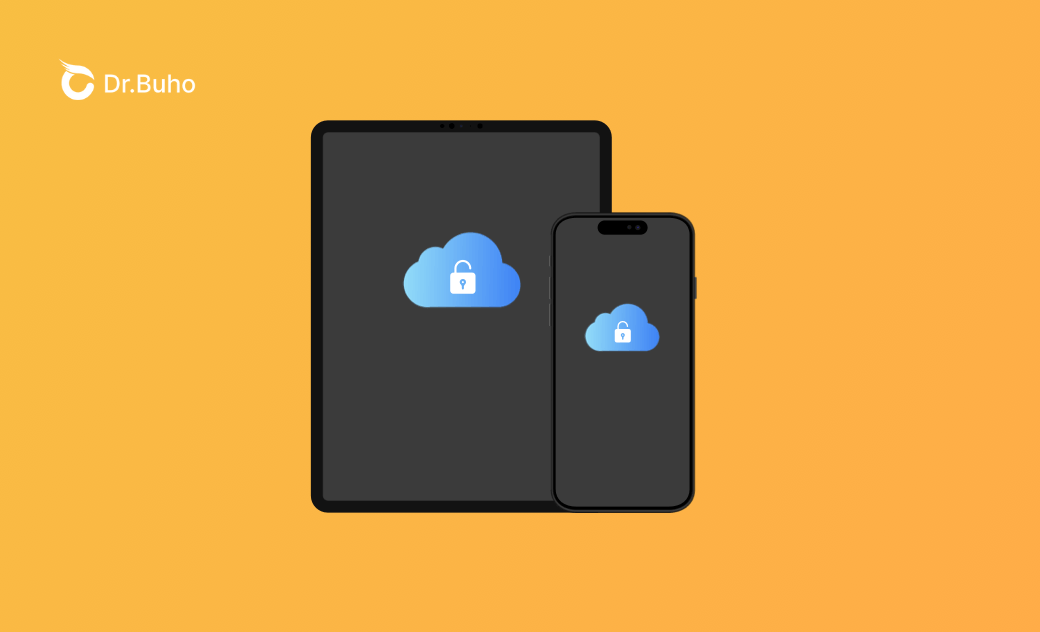What Is iPhone/iPad Activation Lock and 3 Ways to Remove It
Is your iPhone or iPad stuck on the Activation Lock screen? Wondering why and how to remove the lock? You have come to the right place. This post covers all the answers.
It can be very frustrating to see your iPhone or iPad stuck on the Activation Lock screen because you cannot activate and use your device normally. So what exactly is Activation Lock, and how do you remove it from your device?
You're in the right place. We're here to guide you. Read on to learn more.
What Is Activation Lock on iPhone and iPad?
Activation Lock, also known as iCloud Activation Lock and Apple Activation Lock, is a security feature designed to prevent others from using your iPhone, iPad, or iPod touch if your device is lost or stolen. It's included in the Find My feature, and it turns on automatically when you set up Find My on your device.
Will Erasing or Resetting Remove the Activation Lock on iPhone and iPad?
The answer depends. If you turned off Find My before erasing or resetting, the Activation Lock will be removed. Otherwise, after wiping or resetting, your device will be stuck on the Apple Activation Lock screen and cannot be unlocked until you enter the correct Apple ID and password.
Wondering how to remove Activation Lock on your iPhone or iPad? Keep reading.
How to Remove Activation Lock on iPhone and iPad with Apple ID Password
It's easy to remove the activation lock on your iPhone or iPad if you know the Apple ID and password.
How to Remove Activation Lock on Your Device
If your device is with you and you know the correct Apple ID and password, just follow the onscreen steps to enter the Apple ID and password you used to set up your device or your device passcode.
See what to do if you forgot your Apple ID password.
How to Remove Activation Lock on the Web
If your iPhone is offline, or your iPhone is not in your possession, you will need the web to remove the activation lock.
- Go to www.icloud.com/find.
- Sign in to iCloud with your Apple ID and password.
- Click All Devices, then select the device that you want to remove from your iCloud.
- Click Remove from Account.
How to Remove Activation Lock on iPhone and iPad without Apple ID Password
The Apple ID password is crucial for removing Activation Lock. But what if you don't have the Apple ID password? Let's say you bought a used iPhone or iPad and couldn't contact the original owner to log out of his Apple ID.
Don't panic. There are iCloud bypass tools available that allow you to remove the Activation Lock without the previous owner's assistance. Once bypassed, you can sign in with your own Apple ID and use all Apple services. However, it is worth noting that these tools jailbreak your device, which may cause issues with your iOS/iPadOS or even brick your device. To avoid any risk of data loss, please remember to back up your device beforehand.
Here are 5 activation lock bypass software for your reference. As for which is best, it depends on your needs. Just choose the one that suits your needs, download and install it on your computer, and follow the on-screen instructions carefully to jailbreak your device.
Bonus Tip: How to Unlock iPhone/iPad without Passcode
If you set up your iPhone/iPad but forgot the screen passcode because it has not been used for a long time, use BuhoUnlocker to remove the screen passcode easily.
BuhoUnlocker is one of the best unlocking software for iPhones and iPads. It can help you quickly remove screen passcodes, MDM profiles, Screen Time passcodes, and even Apple ID. Click the button below to try it out.
Final Words
Have you successfully removed Activation Lock from your iPhone or iPad? Do you have a better way to bypass the annoying lock? Please let us know if you have any questions or suggestions.
It's worth mentioning that under no circumstances do we recommend that you illegally delete someone else's Apple ID.
Living in Chengdu, Kelly is an Apple technician focused on Mac, iPhone, and iOS repairs. Meanwhile, he's also a columnist at Dr.Buho, with a simple mission to help fix Apple things that are with software or hardware glitches.