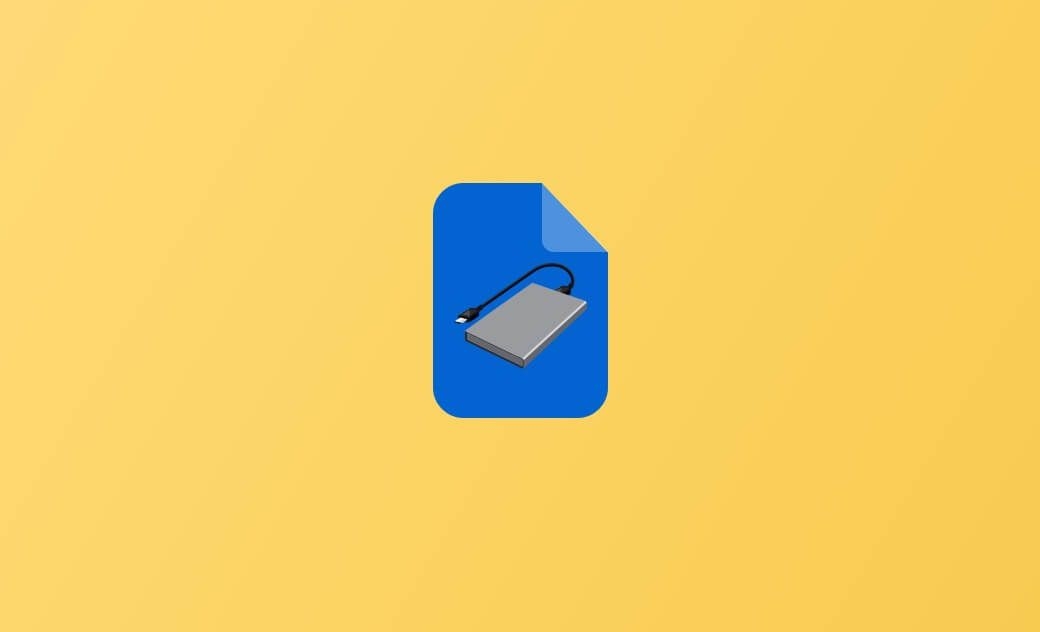What Is the Best Format for External Hard Drive on Mac (Sequoia)?
If you intend to format and use an external hard drive on your Mac, you need to choose a file system format for the drive. The best format for a Mac external hard drive depends on your intended usage and the compatibility requirements. Continue to check the analysis below.
Best Format for External Hard Dive on Mac
exFAT and FAT32
exFAT or FAT32 works on both Windows and Mac systems. The difference between exFAT and FAT32 is that exFAT is used for partitions larger than 32 GB while FAT32 is used for volumes lower than 32 GB. exFAT allows you to store and transfer files larger than 4 GB while FAT32 cannot store files larger than 4 GB.
Therefore, the best format for Mac external hard drive would be exFAT if you intend to use the drive on both Mac and Windows computers and need to store and transfer large files.
APFS
APFS (Apple File System) is the default file system format for newer Mac versions. If your Mac is running macOS High Sierra or later, it’s advised you choose the APFS format to get the best performance. It is optimized for SSDs and provides better performance and security features than Mac OS Extended (HFS+) format.
The drawback of the APFS format is that it is not compatible with older versions of macOS and is not supported by Windows.
Therefore, if you only need to use the drive on your Mac, the best format for the external hard drive for Mac (Ventura) is APFS.
Mac OS Extended (HFS+)
Mac OS Extended (HFS+) is the default format for older Mac versions.
In 2017, APFS replaced HFS+ as the default file system for newer Macs. APFS vs Mac OS Extended, APFS offers more advanced features like snapshots, strong encryption, space sharing, fast directory sizing, and enhanced file system basics.
The disadvantage of this format is it is not compatible with Windows.
Therefore, if you use an old Mac and want to use Time Machine backups, you may choose HFS+ for the external drive. But if you want to get better performance for the disk, it’s advised you update your Mac to newer versions and choose APFS or exFAT format for the external hard drive for your Mac.
NTFS
NTFS is the default file system for Windows and it is partially compatible with Mac computers. NTFS-formatted external hard drives are read-only on Mac by default. Therefore, it’s not advised to choose the NTFS format for the external hard drive for Mac.
However, if you have installed a NTFS for Mac software application like BuhoNTFS on your Mac, you can easily mount the NTFS drive read-write on your Mac.
How to Format an External Hard Drive on Mac
On your Mac, you can use Disk Utility to easily format a USB drive or external hard drive to your preferred format, e.g., exFAT, FAT32, APFS, or Mac OS Extended. Check the steps below.
Step 1. Click Spotlight on your Mac. Search for Disk Utility to open it.
Step 2. Select the target external hard drive from the left panel. Click the Erase button.
Step 3. Type a name for the drive. Choose a preferred file system format and scheme. Click the Erase button to start to format the external hard drive to APFS, exFAT, FAT32, etc.
Conclusion
Which is the best format for an external hard drive for a Mac? In conclusion, if you need to use the drive on both macOS and Windows or need to transfer large files, exFAT is the best choice. If you use a newer Mac with an SSD and only use the external drive on Mac, APFS is a good option to get the best performance.
Cassie has been writing about technology for her entire career life - over 5 years. She enjoys diving into how Apple products work and then breaking it down in a way anyone can understand.