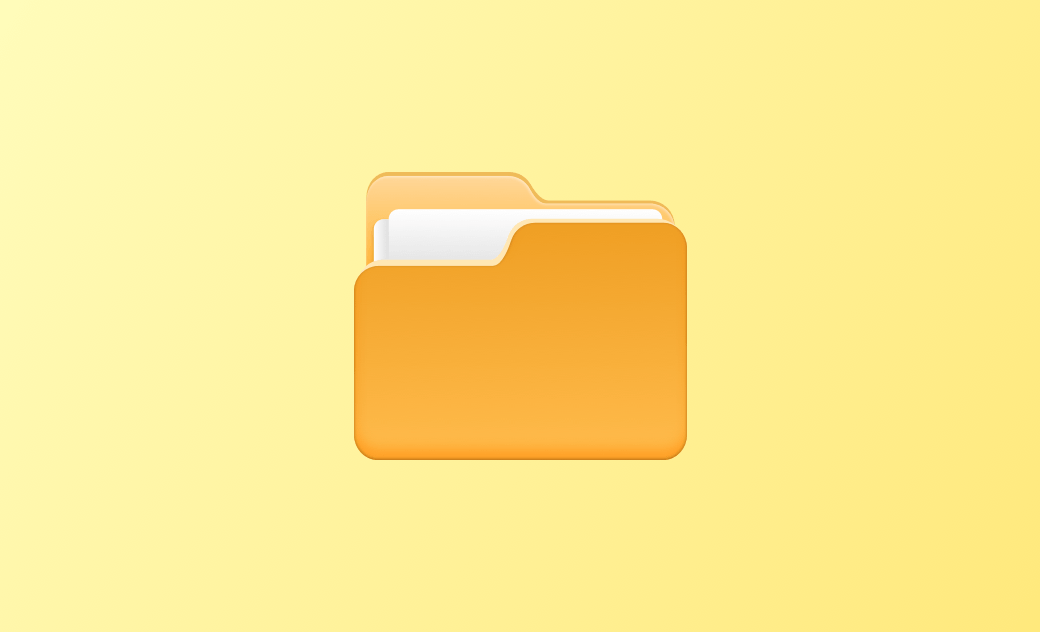5 Best File Manager/Organizer Software for Mac 2025
While Finder is the default file manager on macOS, some users may find it inconvenient for certain tasks like copying or moving files. Therefore, this post offers alternatives to Finder that provide enhanced features and functionalities.
Let's delve deeper into these file managers for Mac.
1. BuhoCleaner
BuhoCleaner is primarily a file cleaner, but it also functions as a practical file manager for Mac. Its Disk Space Analyzer feature visually represents the folders on your hard drive, displaying their locations, space consumption, and included files. Additionally, you can easily identify and delete unnecessary files with a single click.Aside from file management, BuhoCleaner helps you manage unwanted files such as DMG files, caches, logs, duplicates, and large files. By eliminating these files, you can free up more space for software installation, movie downloads, or gaming.
If you're seeking a comprehensive tool that goes beyond file management, BuhoCleaner is an excellent choice.
Pros:
- Simple and user-friendly interface.
- Visual management of disk space usage.
- One-click removal of unwanted files.
- Deletion of large and duplicate files.
- Secure permanent deletion of private and important files.
Cons:
- Free version limits file removal to 3 GB.
2. Commander One
Commander One stands out as a dual-panel file manager for macOS, enabling effortless file copying and moving between folders. Its interface provides file paths, and shortcuts for copying, editing, moving, deleting, compress, and folder creation.
For those in need of a dual-panel file manager on Mac, Commander One is a reliable choice.
Pros:
- Free trial available.
- User-friendly dual-panel interface.
- Two preview modes.
- Convenient file management shortcuts.
Cons:
- Limited features in the trial version.
3. ForkLift
Similar to Commander One, ForkLift is another dual-panel file ornagizer. It prides itself on being the most advanced file manager and file transfer client for macOS. Notable features include file management, file transfer, file synchronization, multiple renaming, and remote connection and editing.
If you desire a feature-rich file manager, ForkLift is worth considering.
Pros:
- Simple and intuitive interface.
- Powerful and feature-rich.
- Organize files using dual panels.
- Support for renaming multiple files.
Cons:
- Automatic launch upon system startup.
- Frequent prompts for a license key.
- Expensive pricing plans.
4. Marta
In contrast to the previously mentioned tools, Marta is a completely free file organizer for Mac. It offers dual panels and supports most of Finder's functions, including copying, deleting, editing, and sharing files.
Although still in its early stages, Marta can serve as a viable alternative to Finder, especially for users seeking a free Mac file manager.
Pros:
- 100% free to use.
- File path visibility.
- Useful shortcuts.
- Support for dual panels.
Cons:
- Inability to rename multiple files simultaneously.
5. Path Finder
Try Path Finder if you prefer a file manager that closely resembles Finder.
Pros:
- Free trial available.
- Convenient file path visibility.
- Support for most of Finder's features.
Cons:
- Free trial limited to 30 days.
Conclusion
You now have five options for Mac file managers. As you can see, each tool has its advantages and disadvantages, so select the one that aligns with your requirements and preferences. Whether you prioritize visual disk space analysis, dual-panel functionality, advanced features, or a free solution, there is a file manager on this list that will meet your needs.
Jerome is a passionate enthusiast of all things Apple. He is expertise in crafting tech-related articles, with a portfolio of more than 100 articles covering various Apple products like the iPhone, iPad, and Mac.