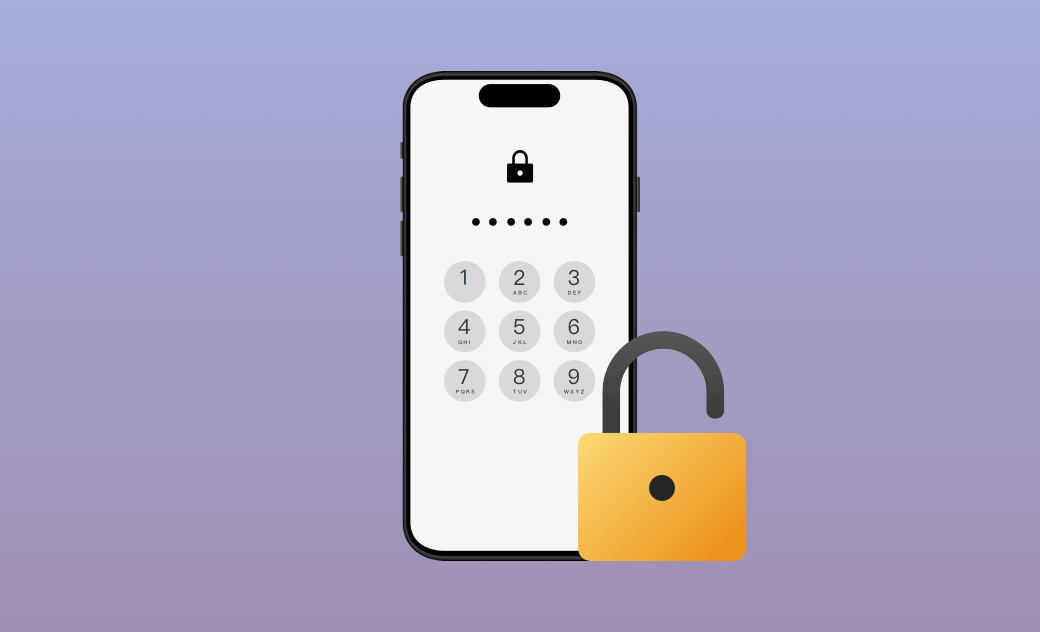8 Ways to Bypass iPhone Passcode in 2025
In this article, we provide you with 8 effective ways to bypass a forgotten iPhone passcode. Hopefully, at least one of them will help you get rid of this annoying problem!
With so many passcodes set, it's normal for users to forget their iPhone passcode.
So how to bypass iPhone passcode? In this post, we have handpicked 8 easy and practical ways for you to do so. Read on!
How to Bypass iPhone Passcode with Your Old Passcode [iOS 18/17]
The newest iOS 17 brings users a more convenient way to bypass the new iPhone passcode with the old one. But the premise is that you have to change your iPhone passcode within 72 hours.
Tap "Forgot Passcode?" once the iPhone Unavailable screen appears and follow the on-screen instructions to reset your passcode.
This is the best way to bypass iPhone passcode as it will keep all your data.
How to Bypass iPhone Passcode via "Erase iPhone"
Now, after upgrading your iPhone to iOS 15.2 and later, there is an easy way to unlock your iPhone without using the computer.
If you have entered your iPhone passcode incorrectly 7 times and the Erase iPhone option is displayed on your screen, just tap to enter your device's Apple ID and password > erase your previous iPhone passcode. Note that this process requires a network connection.
How to Bypass iPhone Passcode via iCloud
iCloud is mainly used to store photos, documents, notes, mail, and much more. But in addition to all this, you can also use it to bypass your iPhone passcode without a computer. Want to know how to do it? Follow the detailed steps below.
- Open icloud.com, click Sign In, then enter your iPhone's Apple ID to sign in.
- You may receive a pop-up for two-factor authentication, you can simply click Find Devices below.
- Click All Devices in the top > click your device’s name.
- Click Erase iPhone and you will receive a pop-up alert, click Erase.
- This method will erase all content and settings.
- This process requires you to turn on your Find My.
How to Bypass iPhone Passcode via BuhoUnlocker
Using iCloud may be a good way to bypass the passcode on your iPhone, but it requires you to do it manually. You need to make sure that every step is correct in order to bypass the passcode. So if you're looking for professional third-party software, we recommend BuhoUnlocker. It is an easy-to-use and powerful passcode unlocker. What’s more, it doesn't require any unlock skills or complicated manual operations.
Download it via the button below and follow the steps to have a try:
- Download, install, and launch BuhoUnlocker.
- Click Unlock Screen Passcode and then click Unlock Now.
- Use a USB cable to connect your iPhone to your computer and follow the on-screen instructions to enter recovery mode.
- Download the latest firmware for your iPhone and start unlocking your device.
- Set up your iPhone when the unlocking process is complete.
What BuhoUnlocker offers you is more than bypassing the iPhone passcode. Screen time passcode remover, MDM remover, and Apple ID remover are all at your fingertip.
- This will update your iOS version.
- This will erase all data on your iPhone.
How to Bypass iPhone Passcode via iTunes
The fourth method is to bypass the iPhone passcode via iTunes. This method requires that you have trusted your iPhone and computer before. This method also requires you to turn off Find My.
Here is how:
- Connect your iPhone to your computer and open iTunes / Finder.
- Click your iPhone icon and click Restore iPhone.
This will also update your iPhone and erase all your settings and data.
How to Bypass iPhone Passcode via Recovery Mode
Here we also offer you an Apple-recommended method of bypassing the iPhone passcode. It requires you to put your iPhone into recovery mode. This mode asks you to erase your iPhone in order to reset the settings.
And here is the step-by-step tutorial:
- Turn your iPhone off.
- Put your iPhone in recovery mode.
iPhone 8, iPhone 8 Plus, iPhone X, and later (including iPhone SE (2nd and 3rd generation)) use the Side button.
iPhone 7 and iPhone 7 Plus use the Volume Down button.
iPhone SE (1st generation) and iPhone 6s and earlier use the Home button.
Press and hold the correct button while immediately connecting your iPhone to your computer. Do not release the button.
Continue to press and hold the button until you see the Recovery Mode screen on your iPhone, then release the button.
Go to iTunes/Finder and click on your device icon.
- Click on Restore.
- Set up your iPhone.
How to Bypass iPhone Passcode via Another Apple Device
Here's another way to bypass your iPhone passcode right from your iPhone. It will be easier if you have more than one Apple device or if it is convenient to borrow someone else's device.
And here is how:
- Open Find My on another device.
- Tap Me and scroll down to find Help a Friend and tap it.
- Tap Sign In>Use a different Apple ID and sign in with your Apple ID.
- Tap your iPhone’s icon and then Erase This Device.
If you are using another device and are signed in to your Apple ID on that device, you can tap on your locked iPhone's icon directly from the Device and tap Erase This Device.
How to Bypass iPhone Passcode via Siri
The last way we offer you is to use Siri. It's worth noting that this method works only from iOS 8.0 to 10.1. Fortunately, this way can prevent you from losing data. So if you are running the iOS 8.0 to 10.1 system, you can have a try.
Let’s learn how to perform this action:
- Press and hold the Home button to activate Siri and ask it to open a program.
- Ask Siri to close the program and your iPhone will turn to Home Screen.
Final Words
Now that you’ve learned how to bypass your iPhone passcode, just do it! We hope these methods will work and help you bypass your iPhone passcode. Pick one method that suits your needs!
Wendy Wu is a tech enthusiast with a deep passion for all things iPhone, iPad, and Mac. Wendy is always on the lookout for Apple products and is committed to providing Apple users with some of the latest information and useful tips.