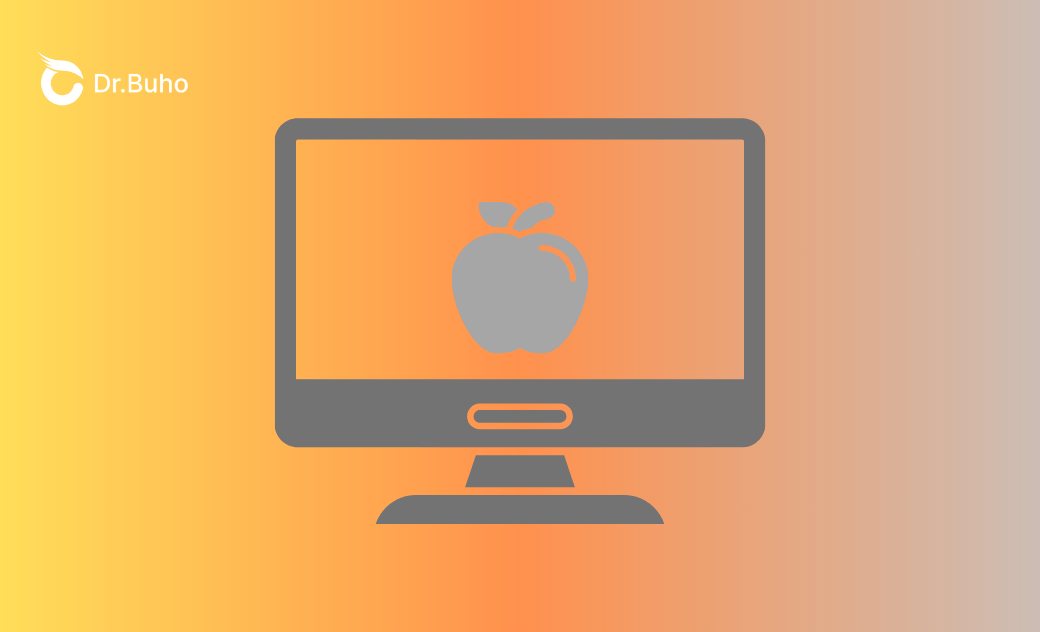Can’t Reset Apple ID Password: Why & What to Do
Can't reset your Apple ID password? This post is your ultimate guide to troubleshooting this issue by explaining the causes and solid solutions to it.
Have you ever tried to log into your Apple account only to realize you can’t remember your password? Under this circumstance, you’re likely to reset your Apple ID password. After all, your Apple ID is crucial for accessing all of Apple’s services, from iCloud to the App Store, so it's essential to regain access as quickly as possible. Unfortunately, somehow you can’t reset your Apple ID password. A prompt pops up, saying: Cannot reset password: This Apple ID is not valid or not supported.
Why can’t I reset my Apple ID password on my iPhone? You must wonder. Don’t worry, we’ll sort out everything, including the causes behind this error and what to do when you can't reset your Apple ID password on your iPhone or Mac.
Why Can’t I Reset My Apple ID Password?
Apple blocks you out from resetting your Apple ID password mostly for security reasons, including: If you’ve forgotten the answers to your security questions, Apple Security Support may not consider the information you provide sufficient to make changes to this account. As a result, you are unable to reset the Apple ID password.
If you're trying to reset your password on a new device that hasn't been signed in with your Apple ID before, Apple can block the reset for security reasons. You have to first set up your Apple ID on the new device before accessing it.
One more cause is the Apple ID server error. When that happens, particularly on Mac devices, all attempts related to Apple ID will fail, including resetting the password.
Last, users who have more than one Apple ID and an older device might forget the passcode. After multiple incorrect password attempts, your account will be locked for a certain period. You won't be able to log in or access any Apple services during this time.
Which cause is the one to blame in your case? We’ll walk you through solutions to fixing each case.
Using Account Recovery to Fix ‘Can’t Reset Apple ID Password’
When you don’t have enough information to pass the security test and reset your password, Apple gets you covered by leading you to account recovery, a security process that helps you get back into your Apple ID account.
This process, unfortunately, can take several days or even longer, depending on your situation, but it does ensure that your account and information remain secure.
Step 1: Go to iforgot.apple.com.
Step 2: Enter your email address or phone number that you use with your account to initiate the recovery process. Then follow on-screen wizards to finish reporting an account recovery.
Within 72 hours, Apple will send you an email confirming your request and providing an estimated date and time when you can expect to regain access. When the wait period is over, you’ll be informed with instructions on how to reset your password and regain access to your Apple ID.
Resetting Apple ID Password via Trusted Phone Number or Device
For the second situation, it’s likely you want to sign in to the Apple ID on a new device but somehow forget the password. That’s why you want to reset the Apple ID password. Fortunately, you can make use of a trusted phone number to reset your Apple ID under this circumstance.
Step 1. Turn on your new Apple device and follow the setup instructions. When prompted, sign in with your Apple ID and password. Since you can’t remember your password, select ‘Forget Password?’.
Step 2. Enter your Apple ID, first name, and last name. Then click on Forget Password. You’ll then be asked to enter the trusted phone number for receiving the code.
Step 3. Click on the Send Code option, and you’ll get a code to verify your account security. Enter that code and you can reset the Apple ID password.
Alternatively, you can also verify your identity by using a trusted device associated with your Apple ID. For example, if you have a Mac running under the same Apple ID, you can pass the security test using the following procedures:
To reset your password on a trusted Mac, go to the Apple menu and select System Settings. Next, click on your Apple ID > Password & Security > Change Password, and follow the instructions displayed on the screen. By doing so, you can reset the password for the same Apple ID, just via a different approach.
Resetting Apple ID Password by Fixing Apple ID Server Issues
Apple users report on the forum - I can’t reset my password using the password recovery assistant. It says that there is a server error when I try and use my Apple ID and all other attempts have failed. When encountering errors connecting to the Apple ID server, you can’t log in to the Apple account.
Fortunately, you can explore our complete guide on how to fix the ‘There was an error connecting to the Apple ID server’ issue on iPhone and Mac.
Once the server issue is sorted out, you can reset your Apple ID password as usual.
Removing Apple ID via BuhoUnlocker
When you are locked out of the Apple account due to multiple unmatching attempts, one tool you can use to bypass this process is BuhoUnlocker. With this Apple ID unlocker, you can get rid of the Apple ID you don’t know the password for, and have a fresh start with another Apple ID.
Step 1. Hit the button to download and install BuhoUnlocker for free, then launch the application.
Step 2. Use a USB cable to connect your iOS device to your computer (Windows & Mac supported). In BuhoUnlocker, select the option to Remove Apple ID.
Step 3. Go through the disclaimer, acknowledge it, and click the Remove Now button.
Once the removal process is complete, try to access your iPhone.
Conclusion
The inability to reset your password might stem from several causes, including forgotten security answers, attempts on new devices, server errors, or multiple incorrect attempts. Fortunately, using Account Recovery, relying on a trusted phone number or device, fixing server issues, or using tools like BuhoUnlocker can all help you regain access to your account. Follow the tutorials above to regain access to your Apple ID.
Robert is a tech-savvy fan who loves all things Apple. As a hobbyist of gardening and meditation, he is also a seasoned writer covering a wide array of Apple products, like iPhone, iPad, iOS, and more.