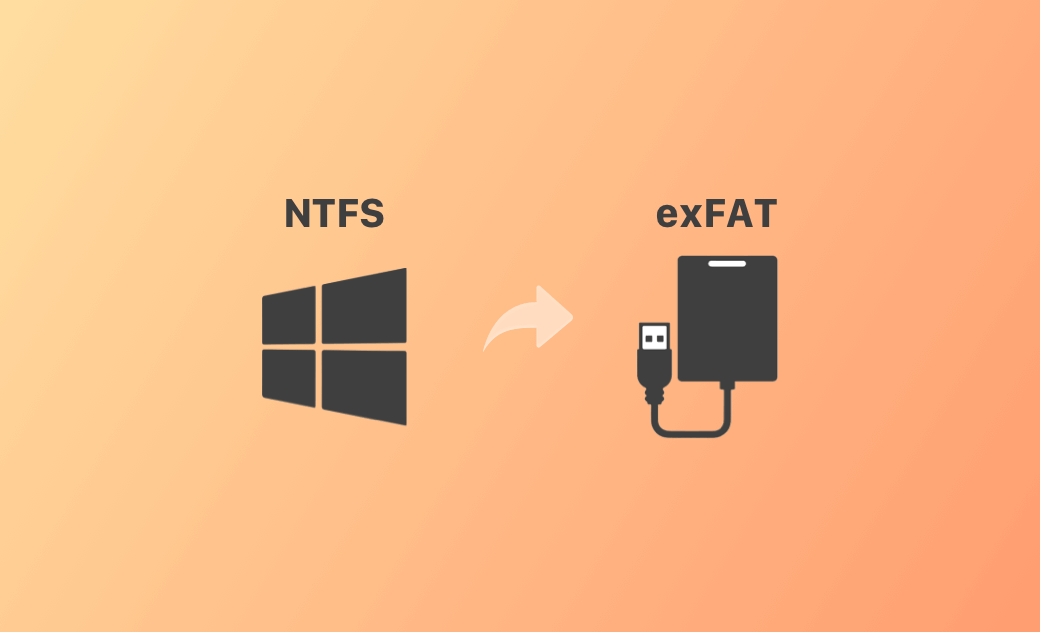How to Convert NTFS to exFAT on Mac or Windows 10/11 PC
In some cases, you may want to convert an NTFS drive to exFAT format. For instance, NTFS drives are read-only on Mac, and you can't copy or write files to them from a Mac without third-party NTFS tools. In this case, converting NTFS to exFAT is a good option since exFAT is compatible with both macOS and Windows.
Before Converting NTFS to exFAT on Mac
Before converting, there’s a better solution to read, copy, and write to NTFS drives on Mac—use a professional NTFS for Mac tool.
BuhoNTFS is a user-friendly app that allows full read/write access to NTFS drives on Mac without reformatting to exFAT or FAT32.
To use it:
- Download and install BuhoNTFS from the official website.
- Launch the app and select the NTFS drive.
- Click the "Enable NTFS Writing" button.
- Access and manage your files freely.
How to Convert NTFS to exFAT on Mac – 2 Ways
If you still want to convert NTFS to exFAT, try one of the two methods below.
Way 1: Use a Partition Manager for Mac
You can find Mac disk partition tools online to convert NTFS to exFAT. Some examples include:
- Partition Magic Mac
- GParted
- Disk Drill for Mac
- VolumeWorks
Way 2: Format NTFS to exFAT Using Disk Utility
If conversion tools can't preserve data, formatting is a reliable solution. Be sure to back up your data first.
Steps:
- Connect the NTFS drive to your Mac.
- Open Spotlight Search, type Disk Utility, and open it.
- Select the NTFS drive from the left sidebar and click Erase.
- Set a name, choose exFAT as the format, and select a scheme.
- Click Erase to reformat the drive.
How to Convert NTFS to exFAT on Windows 10/11 – 2 Ways
On Windows, you can use a third-party partition manager or reformat the NTFS drive.
Way 1: Use a Disk Manager for Windows
Third-party tools can convert NTFS to exFAT without data loss:
- EaseUS Partition Master
- AOMEI NTFS to FAT32 Converter
Way 2: Format NTFS to exFAT Using Disk Management
If you don’t mind formatting, follow these steps:
- Connect the NTFS drive to your Windows PC.
- Press Windows + R, type
diskmgmt.msc, and press Enter. - Right-click the NTFS partition and select Format.
- Enter a volume label and choose exFAT as the file system.
- Click OK to format the drive.
Conclusion
This guide provides effective solutions to convert NTFS to exFAT on Mac and Windows 10/11. Alternatively, using an NTFS for Mac tool like BuhoNTFS is a quick way to manage NTFS drives on your Mac without reformatting.
Cassie has been writing about technology for her entire career life - over 5 years. She enjoys diving into how Apple products work and then breaking it down in a way anyone can understand.