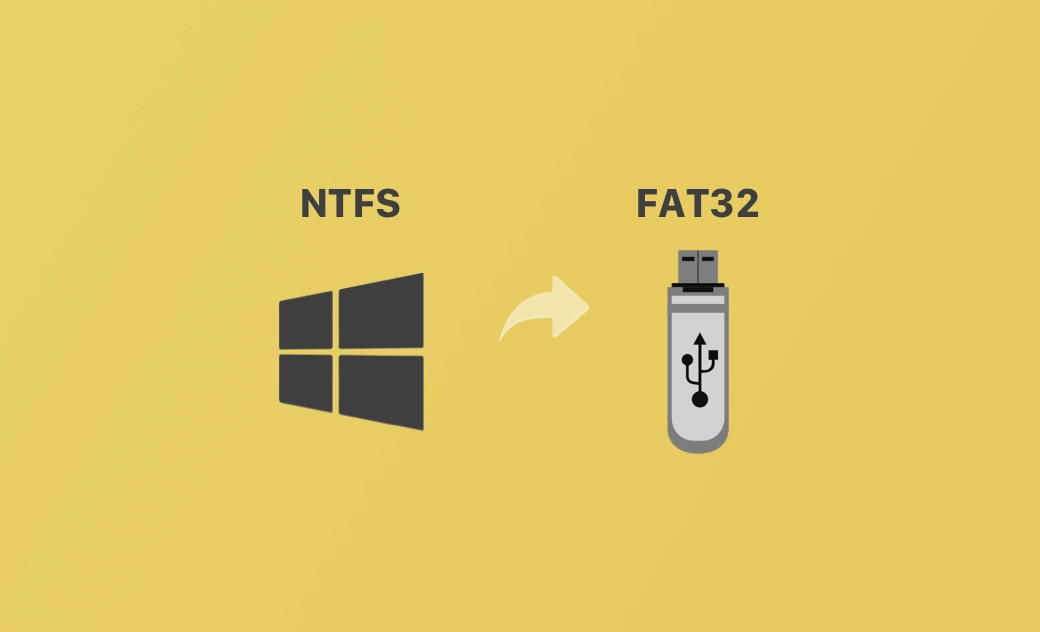How to Convert NTFS to FAT32 on Mac or Windows 10/11
Sometimes you may want to convert an NTFS drive to FAT32 format. One common case is, when you connect an NTFS drive to your Mac, you may find that you can’t write data onto it. The fact is macOS only supports reading NTFS drives, but not writing to them. Want to convert NTFS to FAT32? Check the possible ways below.
How to Convert NTFS to FAT32 on Mac
Way 1. Try a Disk Partition Converter
If you want to convert NTFS to FAT32 without formatting on your Mac, you may try a professional partition manager for Mac. You may try tools like Partition Magic Mac, GParted, Disk Drill for Mac, VolumeWorks, etc.
Way 2. Format NTFS Drive to FAT32 on Mac
If the third-party Mac disk managers don’t work for changing the NTFS drive to FAT32, you may consider formatting the NTFS drive to FAT32. Please note that the disk format process will erase all data on the drive, therefore, you must copy all important data to another device before proceeding.
You can use the Disk Utility on Mac to easily format a drive to FAT32 for free. Check the steps below.
- Connect the NTFS drive to your Mac computer.
- Open the Disk Utility app on your Mac. You can use the Spotlight Search or go to Finder > Applications > Utilities to open it.
- In Disk Utility, you can find and select the target NTFS drive from the left sidebar.
- Click the Erase button in the toolbar.
- Select MS-DOS (FAT) next to Format. Enter a name for the disk and choose a Master Boot Record for the scheme.
- At last, click the Erase button to reformat the NTFS drive to FAT32.
Related: How to Format a USB Flash Drive on Mac or Windows 10/11 PC
How to Convert NTFS to FAT32 on Windows 10/11
Way 1. Use an NTFS to FAT32 Converter
To convert NTFS to FAT32 without losing data, you may also try to use a third-party partition conversion tool. You may try tools like EaseUS Partition Master, AOMEI Partition Assistant, etc.
Way 2. Format the NTFS Drive to FAT32
If the NTFS drive is empty or you have backed up all data to another device, you may choose to directly format the drive to FAT32. You can easily realize the task using Windows File Explorer. Check the detailed steps below.
- Connect the NTFS drive to your Windows 10/11 computer.
- Double-click This PC to open File Explorer.
- Find and right-click the target NTFS drive and select Format.
- In the pop-up disk format window, you can choose FAT32 under File System.
- Tick the Quick Format option and click the Start button to start turning the NTFS drive to FAT32 format on Windows 10/11.
Best Way to Use NTFS Drives on Mac
Instead of searching for a way to convert the NTFS drive to FAT32 on Mac, you may use an easy-to-use NTFS for Mac software program to easily make the NTFS drive read-write on your Mac, without converting or formatting it.
BuhoNTFS is the best free NTFS for Mac software program that helps you easily mount NTFS drives in read and write mode on your Mac.
Bottom Line
This post provides some possible ways and guides to help you convert NTFS to FAT32 on either your Mac or Windows 10/11 computer.
If you want an easy-to-use Mac cleaner program to clean your Mac and speed up the computer, you may try BuhoCleaner.
Cassie has been writing about technology for her entire career life - over 5 years. She enjoys diving into how Apple products work and then breaking it down in a way anyone can understand.