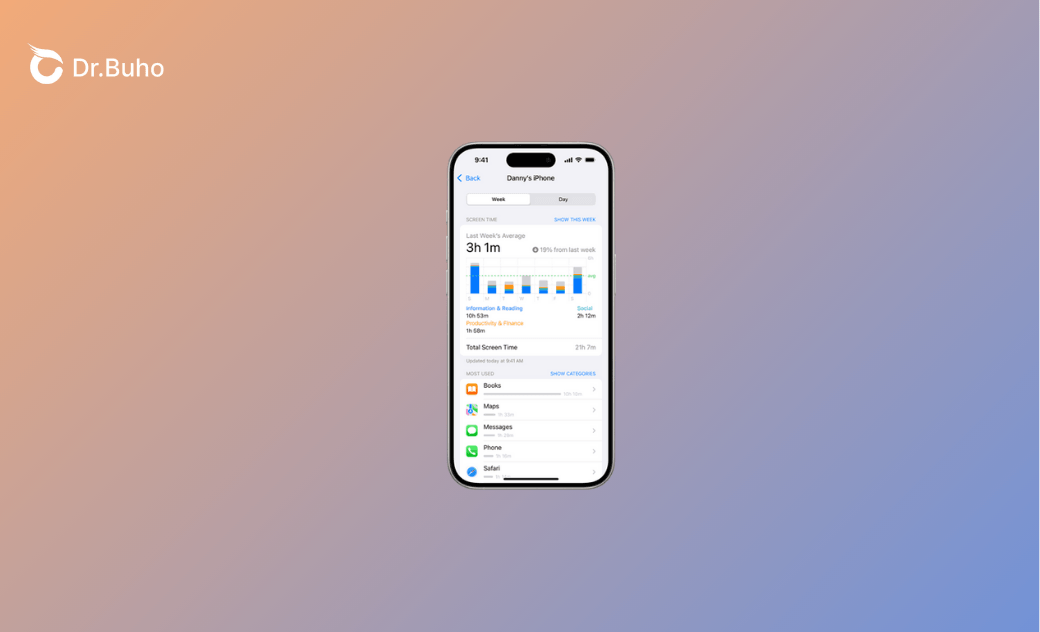How to Clear Screen Time History on Your iPhone?
Discover effective methods to clear your screen time history on your iPhone. Whether you want to delete your usage data or clear screen time records, you can easily make it on your own.
Screen Time offers valuable insights into your device usage habits, allowing you to track application usage and set time limits. It’s an important feature to help you understand your iPhone usage habits, but sometimes you may need to clear the records for privacy reasons.
In this guide, we’ll provide proven ways to delete screen time history on an iPhone. Whether you want to switch to a new iPhone or seek to delete screen time data, you can find possible solutions in this article. Keep reading and delete screen time history on your iPhone with simple clicks.
What Is the History of Screen Time?
The Screen Time feature was introduced with the development of iOS 12 in 2018. This feature was designed for you to monitor your app usage and set limits on specific apps. Over time, it also includes features like Family Sharing to enable parents to control and manage their children’s device usage. Here is what the history of the Screen Time feature may include:
- Daily and weekly reports for each day and each week.
- The specific time you opened and spent on each application.
- Divide apps into different groups and show how much time you spend on each category.
- The number of notifications you’ve received from each app.
- The detailed records of downtime periods and screen time limits.
Can You Delete Your Screen Time History on iPhone?
No, you cannot use the same way to delete your screen time history on your iPhone as you clear the browsing history in Safari. In other words, Apple doesn’t provide an option to clear all screen time data.
How to Delete the Screen Time History on an iPhone?
Although it isn’t direct to clear screen time history on iPhone, you still have some options to get rid of its history. Here is how you can manage and remove your Screen Time history.
Turn Off Screen Time
Yes, you can delete your Screen Time history on an iPhone by turning off the Screen Time feature. When you disable the Screen Time feature, your device will stop tracking your app activities, and meanwhile erase the history with the Screen Time. By doing so, not only can you delete the Screen Time history, but also reset its all settings, including app limits and content restrictions. After turning off Screen Time, you can choose to set it up again, but you will lose all previous data. Here is how to turn off screen time when you can recall its password:
- Open Settings on your iPhone and go to the “Settings” app.
- Scroll down and select “Screen Time”.
- Enter the screen time password and turn off the screen time.
Turn Off Screen Time without a Password
If you fail to remember the screen time passcode, you can also turn it off via BuhoUnlocker. This software allows you to unlock various kinds of iPhone or iPad locks with one simple click. With this professional Screen Time Remover, you can easily clear your Screen Time passcode along its history. If you want to avoid the risk of losing other data, follow these steps to turn off Screen Time without a password.
Step 1. Free install BuhoUnlocker and open it on your Windows or Mac computer.
Step 2. Connect your iOS device using a USB cable and select the Remove Screen Time Passcode option.Retore iPhone via iTunes
Despite turning off the Screen Time feature, you can also delete Screen Time history on your iPhone by restoring your iPhone via iTunes. Restoring your iPhone via iTunes will not only clear Screen Time history but also reinstall the iOS operating system and give your device a fresh start. This will fix software glitches and remove any unwanted app data. In this part, we will walk you through the steps to restore your iPhone via iTunes. Since iPhone restoration will erase all your device settings and data, you should check if there is a recent backup first. If not, make a backup instead. Whether you want to speed up your device or manage your Screen Time better, restoring via iTunes is a trustworthy solution.
Here is how to clear your Screen Time history by restoring your iPhone in iTunes:
- Open iTunes or Finder on your Windows or Mac computer. Connect your iPhone or iPad to the computer via a USB cable.
- Select your device and locate and choose the option “Restore iPhone”. This process will erase all content and settings on the device, including Screen Time history.
- Wait for the restoration to complete and follow the on-screen instructions to set up your device as a new one. Afterward, you can restore it from your latest backup.
Perform a Factory Reset
As we all know, a factory reset will erase all user data, including your Screen Time history. When you perform a factory reset on your iPhone, your device will return to its original state, removing all apps, settings, and data. This also includes restrictions, app usage logs, and Screen Time reports.
Again, you should establish a recent backup first:
- Go to Settings and click on your Apple account name.
- Navigate to iCloud to back up now.
Then you can perform a factory reset on your device.
- Go to Settings and General.
- Click Transfer or Reset iPhone and tap to erase all content and settings.
- Enter your passcode to initiate the process.
How to Delete Screen Time History for One App?
You cannot delete the screen time history for only one app on your iPhone or iPad because the screen time feature shows the overview of all the apps used. And if you try to clear or reset Screen Time, it will clear or reset for all apps instead of a specific application. You could do that within the options in Screen Time settings on your phone.
Although you can’t erase the history of only one application, you are still able to manage the limit of the applications and usage reports according to the settings from Screen Time. You could view the details of the use or set limits on some particular applications.
Conclusion
The Screen Time feature helps you to monitor your application usage, though, sometimes you may want to clear your Screen Time data and reset your device. For example, it’s important to delete the Screen Time history before selling your device, troubleshooting its issues, or switching to a new one. Although there isn’t any official method to erase the Screen Time usage data, you can still achieve it according to the methods mentioned in this post. The good news is that deleting the Screen Time history by turning off the function will not harm other data on your iOS device.
Clare Phang has been captivated by the world of Apple products since the launch of the iconic iPhone in 2007. With a wealth of experience, Clare is your go-to source for iPhone, iPad, Mac, and all things Apple.