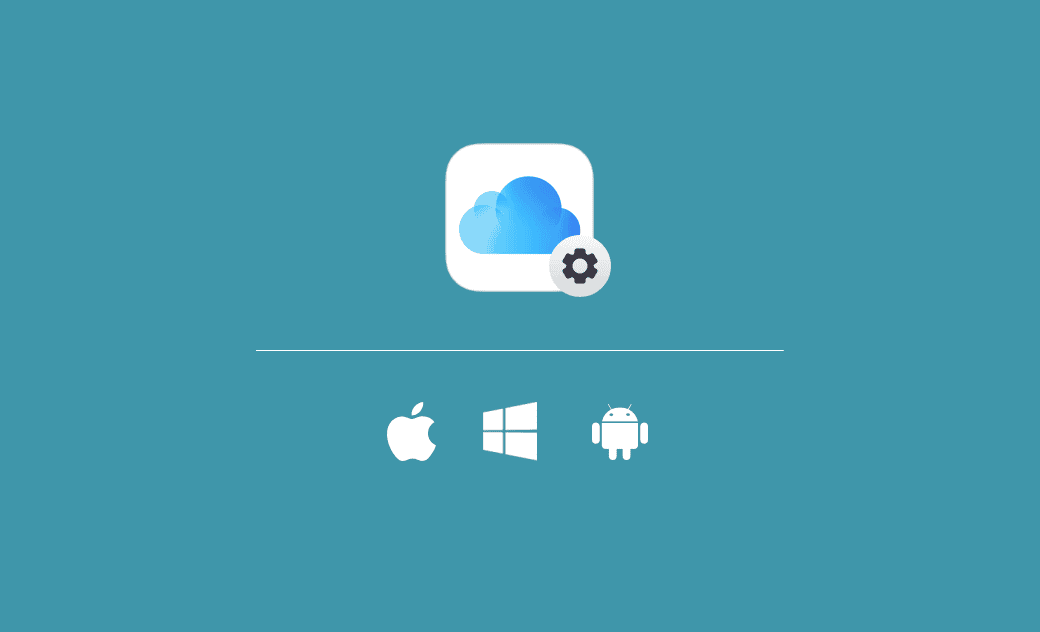Download/Use iCloud on Windows 10/11 PC, Mac, iOS, Android
iCloud is a free cloud storage service developed by Apple Inc. You can use it to store and sync files across devices, including Mac, iPhone, and iPad. iCloud comes preinstalled in macOS, iOS, iPadOS, watchOS, and tvOS, and you can easily enable or disable it. It also offers a Windows application. Learn how to download the iCloud app for Windows 10/11 PC and how to set up iCloud on Mac, iPhone, or iPad below.
Where and How to Download iCloud for Windows 10/11 PC
In general, you can access iCloud via the iCloud.com website on Windows. However, you can also download the iCloud app for Windows 10/11 to fast access your iCloud photos, videos, etc. from your Windows PC. Check where and how to download it below.
Source 1. iCloud Download for PC from Microsoft Store
- Open Microsoft Store on your Windows 10/11 computer. You can easily launch it via Windows Search (Windows + S).
- In the Microsoft Store, type “iCloud” in the search box to search for the iCloud app.
- After finding iCloud, click the Install button to download and install the iCloud app to your Windows 10/11 PC.
- After installation, you can open iCloud, sign into iCloud with your Apple ID, and configure the iCloud settings to use iCloud on your Windows PC.
Source 2. Get iCloud for Windows from Apple's Official Website
- Open your browser and go to https://support.apple.com/en-us/HT204283.
- Click the “Download iCloud for Windows from the Microsoft Store” link, and it will open the iCloud download page in the Microsoft Store. Follow the instructions to continue.
Source 3. Download iCloud for Windows from Third-Party Websites
There are some third-party websites that let you download and install iCloud for your PC. Some sources are listed below. You should be careful and choose a safe source.
- https://icloud.en.uptodown.com/windows/download
- https://icloud.en.softonic.com/
- https://downloads.digitaltrends.com/icloud/windows
- https://filehippo.com/download_icloud/
How to Enable or Disable iCloud on Mac (Sequoia/Sonoma)
- Click Apple > System Settings > Apple ID > iCloud.
- In the iCloud settings window, you can check the boxes next to the iCloud features that you want to enable, like iCloud Photos, iCloud Drive, Mail, Contacts, etc. To disable iCloud syncing on your Mac, you can uncheck the boxes next to the iCloud features.
How to Turn On or Turn Off iCloud on iPhone/iPad
- Open the Settings app on your iPhone or iPad.
- Tap your Apple ID name to open the Apple ID settings.
- Tap iCloud.
- Toggle the switches next to the iCloud features you want to turn on, like iCloud Drive, Photos, Contacts, and more. To disable iCloud, toggle off the switches next to the iCloud features.
Is There an iCloud App for Android?
Apple doesn’t offer an iCloud application for Android. You can access iCloud via the iCloud.com website on your Android device.
Bonus Tip: Best Way to Clean and Free Up Space on Your Mac
Looking for a simple way to clean and speed up your Mac? Try BuhoCleaner, a powerful and easy-to-use Mac cleaner designed to free up storage and boost performance.
With just one click, BuhoCleaner can scan and remove junk files from your Mac. It also helps you:
- Completely uninstall unwanted apps along with all their leftovers
- Find and delete large or duplicate files you no longer need
- Manage startup items to speed up boot time
- Free up RAM for better performance
- Analyze disk space and see what’s taking up room
All of this comes in a clean, intuitive interface that anyone can use — no tech skills required.
The End
If you are using a Mac or iPhone/iPad, you can easily use iCloud to back up and sync data across your Apple devices. If you use a Windows computer, you can also download iCloud for your Windows 10/11 PC to access your iCloud data from your PC easily. This post offers detailed instructions. Hope it helps.
Cassie has been writing about technology for her entire career life - over 5 years. She enjoys diving into how Apple products work and then breaking it down in a way anyone can understand.