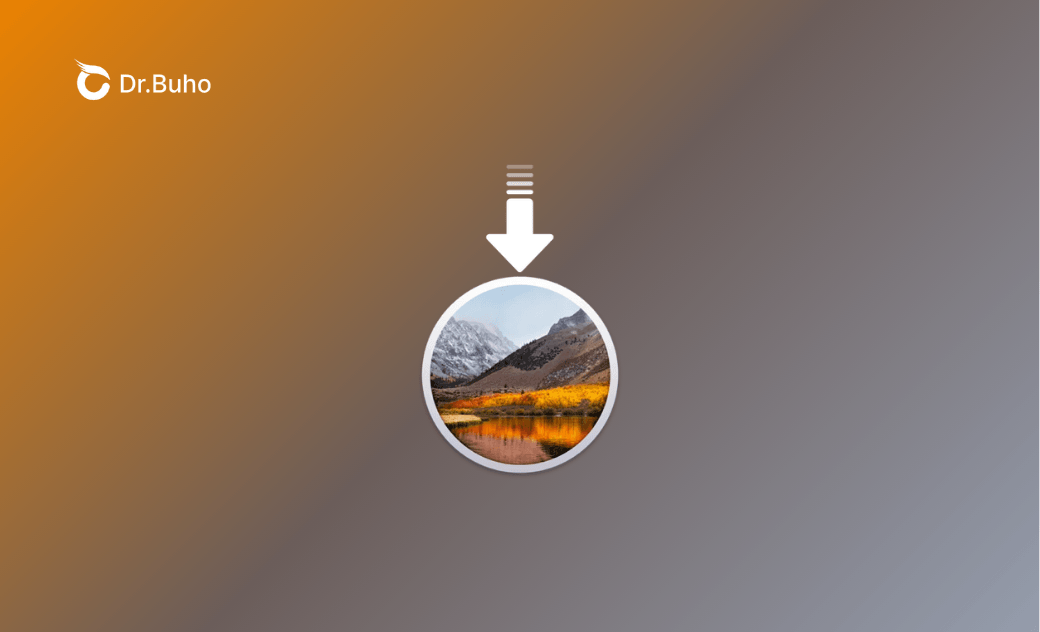macOS High Sierra 10.13.6 Download: DMG, ISO, and Full Installer
Explore our complete guide to downloading macOS High Sierra 10.13.6. We provide direct download links for DMG and ISO files, step-by-step instructions for downloading the full installer, and guidance on creating a bootable USB installer. Go check them out!
For most Mac users, macOS High Sierra is too old to be worth using. But if your Mac has hardware limitations or you need to test an app or website, you still need to use it.
Depending on your macOS High Sierra installation needs, you may need to download a DMG file, an iOS file, or a full installer. Whatever your needs, we have them covered.
Before You Start
The macOS High Sierra 10.13.6 installer is about 5 GB. Before downloading the required files, it is recommended that you check how much free space you have on your Mac.
Simply click the Apple menu, select System Preferences > About This Mac > Storage on macOS Monterey and earlier (or System Settings > General > Storage on macOS Ventura and later).
If your Mac doesn't have enough storage space, try the best Mac cleaning tool BuhoCleaner to reclaim GBs of space in a couple of clicks. Click the button below to have a try.
Once you have cleared enough storage space, move on to learn how to download macOS High Sierra 10.13.6 DMG, ISO, and full installer files for free.
How to Download macOS High Sierra 10.13.6 DMG File
You cannot download a macOS High Sierra 10.13.6 DMG file from the Mac App Store. A quick way to get one is to download directly from the tested sources below.
- macOS.High.Sierra.10.13.6.dmg from archive.org
- macOS High Sierra DMG by Geekrar (You can unzip it with WinZip for Mac, and the password is Geekrar.com.)
How to Download macOS High Sierra 10.13.6 ISO File
If you want to use virtualization software such as VirtualBox or VMware to virtualize macOS High Sierra on a Mac or Windows PC, you need to prepare a macOS High Sierra ISO file first.
Here's a direct download link.
macOS High Sierra 10.13.6 ISO Download
How to Download macOS High Sierra 10.13.6 Full Installer with App Store
In addition to DMG and ISO files, sometimes you may also need the macOS High Sierra 10.13.6 full installer, which can be used to create a bootable USB for installing macOS on other Macs.
Here's how to obtain one with the App Store:
Step #1. Check macOS High Sierra Compatibility
Check if your Mac is compatible with macOS High Sierra. Only supported Macs can get the macOS High Sierra full installer using the App Store.
Below are the Macs that can run macOS High Sierra.
- iMac (Late 2009 or newer)
- MacBook (Late 2009 or newer)
- MacBook Pro (Mid 2010 or newer)
- MacBook Air (Late 2010 or newer)
- Mac mini (Mid 2010 or newer)
- Mac Pro (Mid 2010 or newer)
Step #2. Download the macOS High Sierra Final Full Installer
- Click this link to find macOS High Sierra in the App Store.
- Click the Get button to begin downloading. (If your Mac is incompatible with macOS High Sierra, the Get button will be grayed out.)
- Click the Download button and wait for the downloading process to finish.
- Find the Install macOS High Sierra.app in the Applications folder.
Alternatively, run the command below in Terminal to get the macOS 10.13.6 full installer.
softwareupdate --fetch-full-installer --full-installer-version 10.13.6
How to Download macOS High Sierra 10.13.6 Full Installer without App Store
If your Mac is incompatible with macOS High Sierra, you may wonder if it's possible to download the full installer without using the App Store. Thankfully, there are third-party tools that can help, and Mist is one of the tools you can try.
Here’s how we successfully downloaded the macOS High Sierra 10.13.6 full installer to an M2 MacBook using Mist.
- Download and install Mist on your Mac.
- Open it, then click Installers.
- Scroll down to locate macOS High Sierra and click the Download icon.
- Click Continue, then grant Mist the required access permissions to be able to download the macOS High Sierra full installer.
- Wait for the downloading process to complete.
Bonus: How to Create a macOS High Sierra Bootable USB Installer
When the macOS High Sierra full installer is ready, follow these steps to create your bootable USB.
Step 1. Insert a USB flash drive larger than 16 GB into your Mac.
Step 2. Use Disk Utility to format your USB drive to Mac OS Extended (Journaled). Note that you should leave the scheme as GUID Partition Map.
Step 3. Execute the following command in Terminal to create a macOS High Sierra bootable USB. (Don't forget to replace MyVolume in the command with the name of your USB flash drive.)
sudo /Applications/Install\ macOS\ High\ Sierra.app/Contents/Resources/createinstallmedia --volume /Volumes/MyVolume
Step 4. When you see the message "Install media now available at /Volumes/Install macOS High Sierra", quit Terminal.
The Bottom Line
Hopefully, you have successfully downloaded the macOS High Sierra installation file you want. Now, you can create a bootable USB installer, perform a clean installation, or set up a virtual machine on your Mac.
Clare Phang has been captivated by the world of Apple products since the launch of the iconic iPhone in 2007. With a wealth of experience, Clare is your go-to source for iPhone, iPad, Mac, and all things Apple.