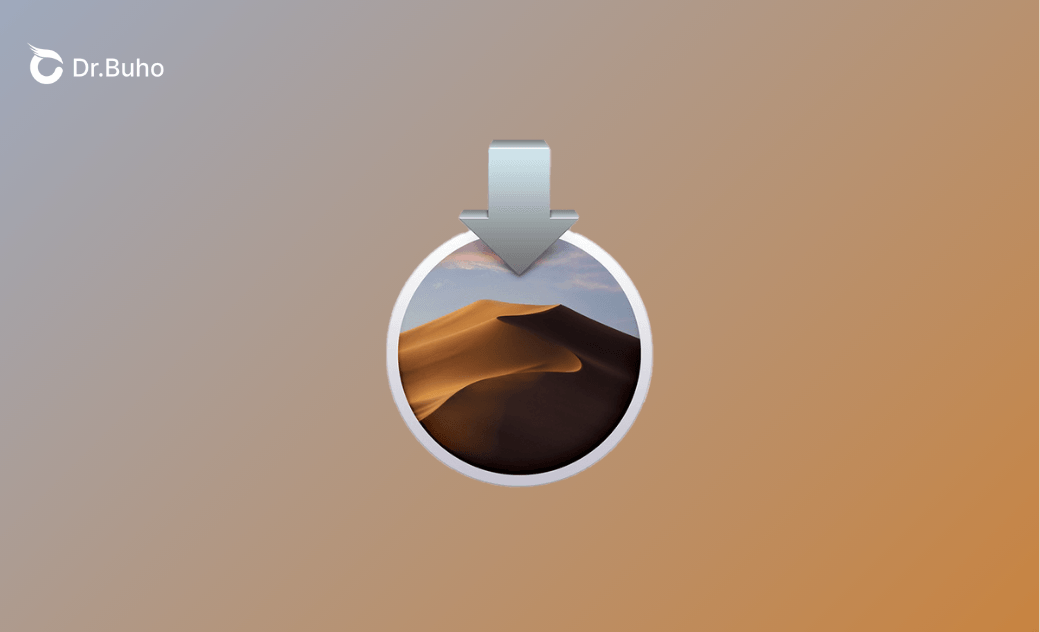[Direct Links] Download macOS Mojave 10.14.6 DMG/ISO File and Full Installer
This post has collected and tested some workable download links of macOS Mojave 10.14.6 DMG, ISO file, and full installer for you. Keep reading for detailed information.
Although macOS Sequoia 15 was officially released on September 16, 2024, some users are still looking for the macOS Mojave installer. Whether it's for a test, downgrade, or personal preferences, you'll get direct download links for macOS Mojave 10.14.6 dmg, iso, and full installer effortlessly.
Let's get started!
Before macOS Mojave 10.14.6 DMG/ISO/Full Installer Download
As installing any of these files takes up your Mac's space, freeing up enough space for those files or installers is recommended as the first step. The macOS Mojave 10.14.6 installer is about 6 GB.
Go to System Settings>General>Storage to check how much space is left.
My first attempt to download the macOS Mojave installer failed due to insufficient space on my Mac. I succeeded on the second attempt after freeing up enough space using BuhoCleaner.
Free Up Mac Space for macOS Mojave Installer:
To free up your Mac space quickly and easily, you can have a try at a reliable third-party Mac cleaner such as BuhoCleaner - an easy-to-use and professional Cleaner designed especially for Mac. With it, you can free up your Mac space for the macOS Mojave installer in minutes.
Here is how to quickly free up Mac Space with BuhoCleaner:
- Free download, install, and launch BuhoCleaner.
- Click Flash Clean>Scan.
- Click Remove to delete those useless files. (Or you can click View Details to view and select the files you want to delete)
- Once completed, it will show you how much space you have freed.
- BuhoCleaner offers you 3 GB of free cleaning service. You can download and try it to clean up 3GB of useless files, old files, duplicate files, etc. in your Mac for free. If you find it deserves to be your daily Mac cleaning assistant after the trial, go for its full version.
- Turn to other cleaning features one by one if you want to free up more Mac space.
Now that you have cleared enough space for the macOS Mojave installers, let's go directly to the way to download them or direct download links.
How to Download macOS Mojave 10.14.6 DMG File
DMG files can be used to create compressed backups of files, which can be easily transferred or stored. There are ways to create bootable macOS Mojave DMG files on your Mac, but it's complicated. Here, we have collected and tested the direct download link for you:
Direct download links for the macOS Mojave 10.14.6 DMG file:
- macOS Mojave DMG from mega (5.65 GB)
- macOS Mojave DMG from archive.org (5.6 GB)
How to Download macOS Mojave 10.14.6 ISO File
While installing operating systems in virtual environments such as VMware, VirtualBox, or Parallels, you have to download the macOS Mojave 10.14.6 ISO file. Since ISO is a standard format, it is used across different operating systems, including Windows and Linux, making it versatile for OS installations and data sharing.
Direct download link for the macOS Mojave 10.14.6 ISO file:
How to Download macOS Mojave 10.14.6 Full Installer
Download macOS Mojave 10.14.6 Full Installer with App Store
Those Macs that are compatible with macOS Mojave can download the Mojave installer from the App Store directly. Follow the steps below:
- Check Compatibility
These Mac models are compatible with macOS Mojave:
- MacBook (Early 2015 or newer)
- MacBook Air (Mid 2012 or newer)
- MacBook Pro (Mid 2012 or newer)
- Mac mini (Late 2012 or newer)
- iMac (Late 2012 or newer)
- iMac Pro (2017)
- Mac Pro (Late 2013; Mid 2010 and Mid 2012 models with recommended Metal-capable graphics cards)
Download macOS Mojave in the App Store:
- Click this download link.
- Click the Open App Store button and then the Get button. (The grey "Get" button means that your Mac is not compatible with Mojave)
- Click the Download button.
- It will save to the Finder's Applications folder once you download it successfully. (Always with the name "Install macOS Mojave).
Download macOS Mojave 10.14.6 Full Installer without App Store
There are 4 methods we're going to introduce in total. After testing the three methods, we found that Method 2 worked best for me and took less time.
Method 1: Get macOS Mojave 10.14.6 via Terminal
You can download the macOS Mojave 10.14.6 full installer in the Terminal app, but it only works for Macs running macOS 10.15 Catalina or later.
Copy and paste the following command:
softwareupdate --fetch-full-installer --full-installer-version 10.14.6
Method 2: Create a macOS Mojave Installer
- Go to dosdude1.com.
- Scroll down and click Direct to download the macOS Mojave Patcher.
- Once the download is complete, open the dmg file.
- Open the macOS Mojave Patcher.
- Go to its Tools menu and select "Download macOS Mojave...".
- Click Yes to continue.
- Save it to the Applications folder in Finder.
Method 3: Download the installer via Mist for free
Here is how:
- Download and install the Mist app on your Mac.
- Open the Mist app and click Installers.
- Find and click the download button of macOS Mojave 10.14.6.
- You can choose the file type you want to export: Disk Image, ISO, or Package.
- Click Save after you select an export type.
Method 4: Download the installer using installinstallmacos.py python script
Here is the installinstallmacos.py python script link:
installinstallmacos.py python script
Bonus: How to Create a Bootable macOS Mojave USB Installer
With the full installer of macOS Mojave 10.14.6, creating a bootable macOS Mojave USB installer becomes easy.
Here is how:
Step 1: Download the macOS Mojave Full Installer
Download the full installer via the method we mentioned above. (Make sure it is under the Finder's Applications folder.)
Step 2: Prepare a USB Flash Drive
- Prepare and connect a USB flash drive to your Mac (larger than 16 GB).
- Erase your USB flash drive with the Mac OS Extended (Journaled) format via Disk Utility. (Keep the scheme as GUID Partition Map)
Step 3: Create the bootable macOS Mojave installer in Terminal
Copy and paste the following command:
sudo /Applications/Install\ macOS\ Mojave.app/Contents/Resources/createinstallmedia --volume /Volumes/MyVolume
Step 4: Quit Terminal
Quit Terminal after it says the install media is now available.
Conclusion
After reading this post, I hope you have downloaded the DMG, ISO, or full installer.
If you find this post helpful, don't forget to share it with others.
Wendy Wu is a tech enthusiast with a deep passion for all things iPhone, iPad, and Mac. Wendy is always on the lookout for Apple products and is committed to providing Apple users with some of the latest information and useful tips.