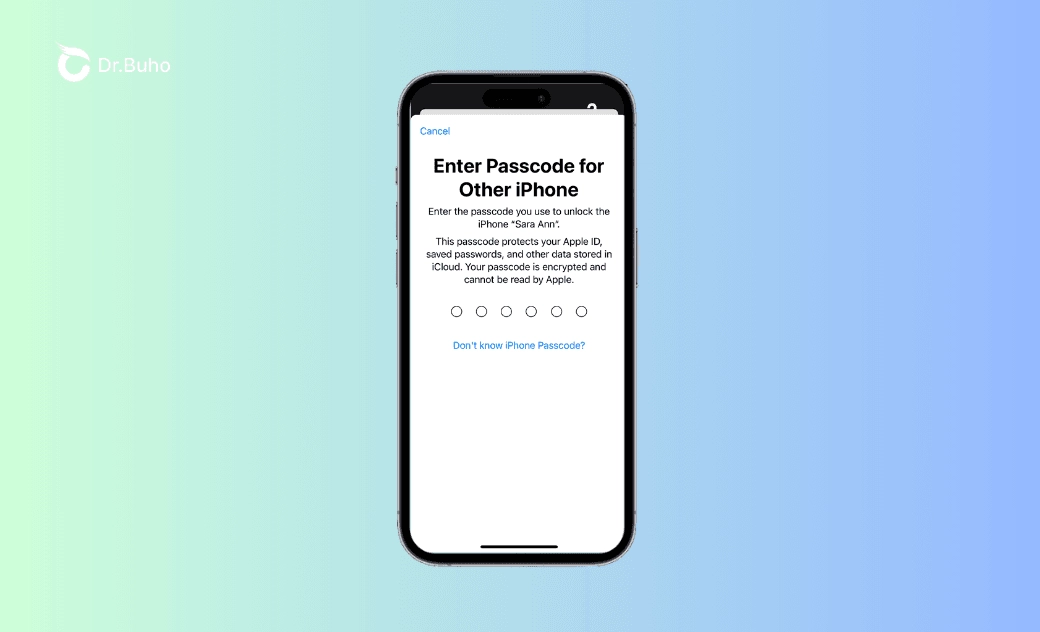Stuck on Enter Passcode for Other iPhone? Fixes Are Here!
When setting up your new iPhone or updating Apple ID information on your device, you might encounter the "Enter Passcode for Other iPhone" screen. If you forgot the passcode or the verification keeps failing, this article can help you. It will explain the reasons behind this issue and provide solutions when your iPhone is stuck on the "Enter Passcode for Other iPhone" screen.
When you are setting up your new iPhone, you may encounter a screen asking you to "Enter Passcode for Other iPhone". More specifically, the screen reads "Enter Passcode for Other iPhone. Enter the passcode you use to unlock the iPhone [Name]. This passcode protects your Apple ID, saved passwords, and other data stored in iCloud. Your passcode is encrypted and cannot be read by Apple."
However, you cannot enter the correct passcode to bypass the screen. Without entering the correct passcode, you cannot complete the setup process. Don't worry—there are workarounds. In this article, we will explain why your iPhone is stuck on the "Enter Passcode for Other iPhone" screen and how to fix the issue without data loss.
Why Do You Need to Enter Passcode for Other iPhone?
"I bought a new iPhone 14 Pro, upgrading from iPhone 12. My new phone keeps asking for the password on my other iPhone. It is the same password. I just set up this phone from my iCloud backup. It even let me choose a phone and I chose my iPhone 12. That is the password but it keeps telling me it’s wrong. I have to change my passcode every few months. Is it asking for some old password from when I first got the iPhone 12? I do not want to lose my data!" - from Apple Community
When you create an iCloud backup of your iPhone, Apple uses your unlock passcode to encrypt sensitive data such as iCloud Keychain, health data, and payment information. When restoring an iCloud backup that includes encrypted data, entering the passcode of your previous device ensures that this information is decrypted and transferred securely to your new device.
"I'm trying to update the Apple ID setting on my mom's iPhone, after entering the passcode it makes me enter a passcode for other iPhone. What does this mean?" - from Reddit
When you update your Apple ID information, such as the password, birth date, or associated email address or phone number, you will be prompted to enter the passcode for another iPhone. By verifying the passcode, Apple ensures that the person making these changes is authorized to access this sensitive information in the iCloud account.
Different Types of Enter Passcode for Other iPhone Stuck
Here are common scenarios where users get stuck at entering the passcode for another iPhone:
- The screen asks for a 6-digit passcode, but your other iPhone uses a 4-digit unlock code.
- After inputting the correct passcode for the other iPhone, it says the passcode is wrong.
- You forgot the unlock passcode for the other iPhone. When you tap on the blue text "Forgot iPhone Passcode?", it prompts you to choose another device signed in with the same Apple ID and enter its passcode. However, you don't have another device to choose.
How to Bypass Enter Passcode for Other iPhone
When "Enter Passcode for Other iPhone" verification failed, there are two primary methods to fix the issue: finding the correct passcode or skipping the passcode entry screen. Read the description of each fix carefully to determine which one applies to your situation.
Fix 1. Change the passcode on other iPhone
If you can access your old iPhone, changing the passcode on the previous device has been proven to work. This is particularly useful if your old iPhone uses a 4-digit passcode but the "Enter Passcode for Other iPhone" screen is expecting a 6-digit code. Even if you believe you have the correct passcode, try resetting a new passcode on your old iPhone to see if the new passcode allows you to successfully verify your identity.
How to change the screen unlock passcode on iPhone:
Step 1. Unlock your old iPhone and go to Settings.
Step 2. Scroll down and tap either Touch ID & Passcode or Face ID & Passcode.
Step 3. Enter your current passcode to access settings.
Step 4. Scroll down and tap Change passcode.
Step 5. Enter your current passcode to access the new passcode creation screen.
Step 6. Tap Passcode Options and choose 6-Digit Numeric Code as your password type.
Step 7. Enter your new 6-digit password twice.
Step 8. On your new iPhone, try to set up the device using iCloud backup again and enter the new 6-digit passcode when prompted to "Enter Passcode for Other iPhone".
Fix 2. Use another iPhone associated with the Apple ID
If you have multiple iPhones linked to the same Apple ID, it is possible that you selected the wrong iPhone to enter the passcode. Alternatively, Apple might be asking for the passcode of another iPhone that was previously linked to the Apple ID, even if it has since been removed.
To see which iPhones are signed in with the same Apple ID, open Settings on your old iPhone and tap your name at the top to access your Apple ID information. Scroll down to view all linked devices, including iPhones, iPads, Macs, Apple Watches, and Apple TVs. If you don't have your old iPhone with you, you can sign in to your Apple ID account page and view all linked iPhones in the Devices section.
Then, try the passcode for each linked iPhone to see if it works. If none of the passcodes for these iPhones can complete the verification, proceed to another method.
Fix 3. Bypass entering other iPhone passcode with BohuUnlocker
If you forgot the screen unlock passcode for the other iPhone and are locked out, you can't change the passcode. Multiple consecutive incorrect passcode attempts will make your iPhone disabled. Instead of guessing the passcode, it is advisable to use an iPhone unlocker like BuhoUnlocker to bypass the lock screen. This allows you to reset the passcode on your old iPhone, enabling you to enter the correct passcode and complete the setup of your new iPhone.
Follow the steps below to unlock your old iPhone without a passcode:
Step 1. Download and install BuhoUnlocker on your Mac or PC.
Step 2. Launch it and choose Unlock Screen Passcode > Unlock Now.
Step 3. Connect your old iPhone to your computer through a USB port. Then after BuhoUnloker recognizes your iPhone model, follow the onscreen steps to put your iPhone into Recovery Mode.
Step 4. Follow the onscreen instructions to download the latest firmware.
Step 5. Click Unlock Now, and wait for the unlocking process to complete.
Step 6. When you see the Hello screen on your old iPhone, set it up with a new passcode.
Step 7. On your new iPhone, try to transfer data from iCloud and use the new passcode to verify.
Fix 4. Restore iPhone from a backup on computer
If your iPhone is still stuck on "Enter Passcode for Other iPhone" and you don't have the other iPhone, you can try restoring your new iPhone using a backup saved to your computer. This restoration method won't need to enter the passcode for the other iPhone.
Here is how:
Step 1. Skip the process of transferring apps and data from iCloud and set up your iPhone as a new device.
Step 2. If you are using a Windows PC or a Mac with macOS Mojave or earlier, make sure you have the latest version of iTunes installed and open it. If you are using a Mac with macOS Catalina or later, open the Finder app.
Step 3. Connect your iPhone to your computer with a USB cable. If a message asks for your device passcode or to Trust This Computer, follow the onscreen steps.
Step 4. Select your iPhone when it appears in the iTunes or Finder window.
Step 5. Select Restore Backup.
Step 6. Look at the date of each backup and pick the most relevant.
Step 7. Click Restore and wait for the restore to finish.
Conclusion
You need to enter the passcode for another iPhone when setting up a new iPhone or updating Apple ID information to ensure the security and integrity of your data. You may be stuck on "Enter Passcode for Other iPhone" for different reasons, such as an old 4-digit password, wrong iPhone passcode, or forgotten passcode.
If you have the other iPhone and can unlock it, you can change the unlock passcode to bypass the "Enter Passcode for Other iPhone" screen. If you are stuck on "Enter Passcode for Other iPhone" because you forgot the iPhone passcode, you can use BuhoUnlocker to unlock the iPhone and reset the passcode. If you don't have the other iPhone with you, try setting up your new iPhone using a computer backup, which won't require the passcode from another iPhone.
Cassie has been writing about technology for her entire career life - over 5 years. She enjoys diving into how Apple products work and then breaking it down in a way anyone can understand.