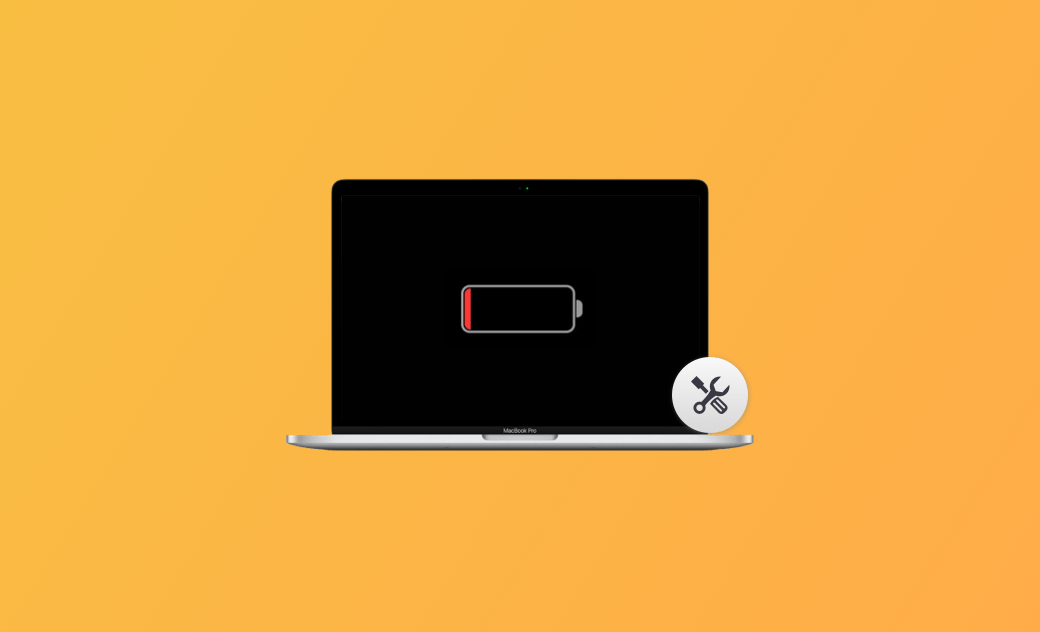macOS Sequoia Battery Draining Fast - 11 Easy Fixes
This post is about the reasons and fixes for MacBook battery draining fast after upgrading to macOS Sequoia. Read on to learn more useful information.
macOS Sequoia battery draining fast is common to hear. It is one of the top concerns of MacBook users who upgraded to macOS Sequoia.
So it's of great importance to learn some practical solutions to fix this and tackle the macOS Sequoia battery life issue.
In this post, you'll learn 11 easy and quick methods to fix the macOS Sequoia battery draining fast issue. Keep reading!
Why Is My Battery Draining So Fast on macOS Sequoia?
Take a look at the possible causes for macOS Sequuoia battery draining fast below. And check whether you are in the same situations as in the list.
- Poor battery health condition.
- Open too many battery-draining apps at the same time.
- Too many background apps.
- MacBook battery draining fast after updating/upgrading.
- High display brightness.
- System glitches.
- Outdated battery.
- Too many battery-draining peripherals.
- macOS Sequoia issue.
How to Check Your MacBook Battery Health
Before learning the fixes, it's essential to check your MacBook battery health first, which can make you clear about where to start.
And here is how to check MacBook battery health:
Open System Settings>Battery.
Besides the battery health condition, you may also want to check battery cycles. Go to Apple Menu>About This Mac>More Info>System Report>scroll down to find Power specifications.
In general, a normal MacBook battery cycle number is 1,000.
How to Fix the macOS Sequoia Battery Draining Fast Issue
After checking your MacBook battery health, it's time to move to the "MacBook Pro/Air battery draining fast after upgrading/updating to macOS Sequoia" fixes.
In total, there are 11 easy and effective methods. Read on for detailed steps about each method.
1. Reduce Screen Brightness
High display brightness is one of the main MacBook battery consumers. It speeds up the process of your MacBook running out of power.
So whenever you find that your MacBook battery draining fast, check whether you have set high display brightness first. If yes, reduce screen brightness immediately.
2. Turn on Optimized Battery Charging
One helpful tip to keep MacBook battery life longer is to turn on the Optimized Battery Charging feature.
This feature enables your Mac to wait to finish charging past 80% until you need to use it on battery, which contributes a lot to reducing battery aging.
Here is how to enable the Optimize Battery Charging feature:
- Click Apple Menu>System Settings>Battery.
- Click the Info button next to your Battery Health condition.
- Enable Optimized Battery Charging.
3. Disable Startup Items
Too many startup items will slow down your Mac as well as cause the "MacBook Pro/Air battery draining fast" issue.
And here is how to disable startup items using Settings:
- Click Apple Menu>System Settings>General>Login Items.
- Click the startup item that you want to disable>click -.
In addition, you can use BuhoCleaner to disable startup items.
BuhoCleaner is a professional Mac cleaning tool that helps you disable startup items, completely uninstall apps, etc. to free up Mac space. It is also a powerful Mac performance monitor.
Here is how to use BuhoCleaner to disable startup items:
- Free download, install, and launch BuhoCleaner.
- Click Startup Items>Scan.
- Disable the unwanted startup items.
4. Replace or Service Battery
In the case that your battery health condition is not showing "Normal" but "Service Recommended", you'd better replace or service the battery.
The battery life and performance may be reduced with time since it is a consumable component.
5. Turn on Low Power Mode
Opening too many programs can be extremely battery-draining. While you are using your MacBook only for some basic features, just turn on Low Power Mode.
Using this feature can greatly improve your macOS Sequoia battery life.
6. Turn off Bluetooth and Wi-Fi
The Bluetooth feature can be battery-draining. Especially when you enable it to connect your earphones and play music to your Mac.
Or you are using a Bluetooth mouse, Bluetooth keyboard, etc. No matter how many Bluetooth devices you are using, disconnect those devices that you are not using, which may greatly improve your battery consistency.
Turning off Wi-Fi if you are not surfing online also contributes a lot to making your battery work longer.
7. Update Your Mac
As we mentioned, issues in macOS can also cause your battery to drain quickly. To resolve this issue, keep your Mac updated.
Here's how to update your Mac:
- Open the System Settings app on your Mac.
- Click General > Software Update to check for available updates. If so, click Update Now to download and install the update. If not, wait more time or use the macOS Sequoia Beta InstallAssistant.pkg file to update your Mac to the beta.
8. Check and Close Battery-draining Apps
Opening too many battery-draining apps is the main cause of the macOS Sequoia battery draining fast problem.
Check whether you are running these battery-draining apps first, and close them immediately.
And here is how to check battery-draining apps:
Click the battery icon on the Menu Bar>Battery Menu.
Apps using significant energy will be shown in the battery menu if there are. Otherwise, it will show up as "No Apps Using Significant Energy".
9. Reboot Your Mac
Rebooting can fix most occasional issues. And it will end some resource-hungry and battery-draining processes once you boot your Mac again.
After rebooting your Mac, see if your MacBook battery is back to normal.
10. Close Unnecessary Background Apps
As we mentioned above, running too many background apps will reduce the usage time of the MacBook battery .
So all you need to do is to close these unnecessary background apps.
Here is how to find out the resource-hungry process via Activity Monitor:
- Open Spotlight. (Command + Space).
- Enter Activity Monitor to launch this application.
- Find out abnormal apps that take up most CPU and GPU.
- Click the X button to close them.
11. Disconnect Unnecessary Accessories
Running too many accessories at the same time will significantly consume your MacBook's power.
So disconnect the unnecessary accessories as soon as you have finished using them, for example, the USB, the external hard drive, etc.
Conclusion
In this post, 11 methods to fix macOS Sequoia battery draining fast are introduced in detail.
Follow the guide and go to fix your macOS Sequoia battery issue now!
Clare Phang has been captivated by the world of Apple products since the launch of the iconic iPhone in 2007. With a wealth of experience, Clare is your go-to source for iPhone, iPad, Mac, and all things Apple.