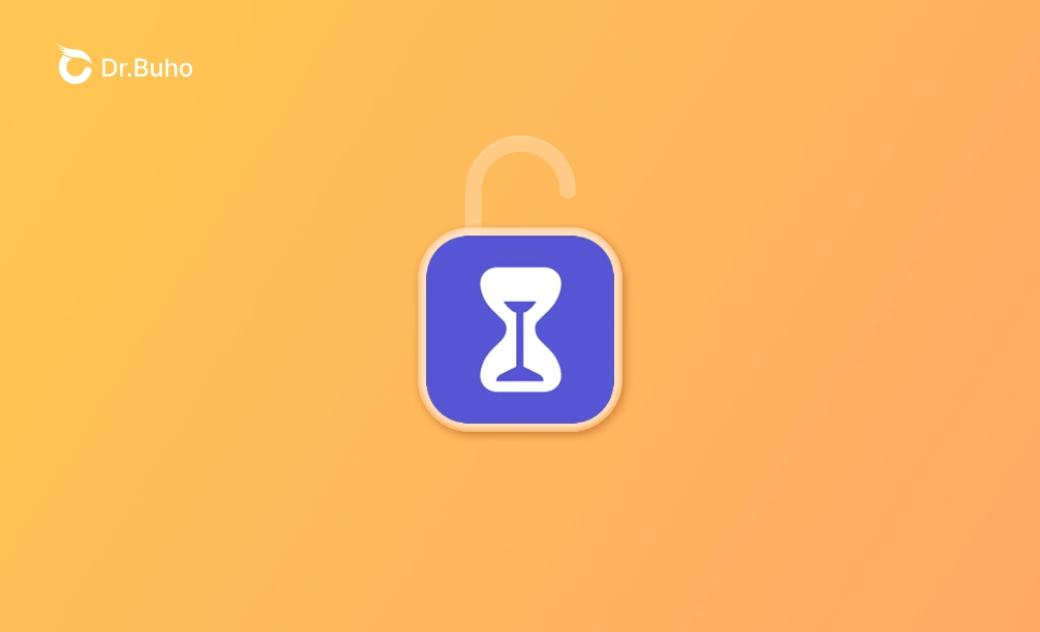Forgot Screen Time Passcode? 4 Fixes Here!
Forgot the Screen Time passcode on your iPhone, iPad, or Mac? Don't worry, we've got four solutions for you.
Screen Time Passcode helps you control how much time you or your kids spend on an iPhone, iPad, or Mac. When you reach the time limit, you have to enter the correct passcode to keep using your device or apps.
What if you set a Screen Time passcode before but forgot it because you haven't used your device in a while?
No need to worry; we're here to help you out. Follow this guide to learn how to unlock or bypass the Screen Time passcode on your iPhone, iPad, or Mac using different methods.
What Is Screen Time Passcode?
The Screen Time passcode is a 4-digit code used to secure Screen Time settings and extend usage limits when they expire. Setting a passcode for your Screen Time is a good idea, especially when you want to focus on your work and prevent your kids from becoming addicted to their iPhones.
Related Article: How to Turn Off Parental Controls on iPhone
What to Do if You Forget the Screen Time Passcode on Your iPhone/iPad/Mac
Even though the Screen Time passcode is only 4 digits, it’s easy to forget, especially if you haven’t used it for a long time. Read on to learn how to unlock or bypass the Screen Time passcode if you’ve forgotten it.
1. Reset Your Screen Time Passcode
Reset Screen Time Passcode on iPhone/iPad
On iOS 13.4 and later, setting a Screen Time passcode requires you to enter your Apple ID and password. That is to say, you can reset the Screen Time passcode through your Apple ID.
How to Reset the Screen Time Passcode for Your iPhone:
- Tap Settings > Screen Time.
- Tap Change Screen Time Passcode, then tap it again.
- Tap Forgot Passcode? and enter your Apple ID account and password.
- Set your new screen time passcode, then verify your new passcode.
How to Reset the Screen Time Passcode for Your Child's iPhone:
- Open the Settings on the parent's iPhone and tap Screen Time.
- Under Family, find your child's name, tap Change Screen Time Passcode, and tap it again to confirm.
- Verify with your Face ID, Touch ID, or screen passcode.
- Enter a new Screen Time Passcode and confirm.
Reset Screen Time Passcode on Mac
- Make sure your Mac is running 10.15.4 or later.
- Click the Apple menu, select System Settings (or System Preferences on macOS Monterey and earlier), and click Screen Time.
- Click Change Passcode > Forgot Passcode.
- Enter your Apple ID and password and click the Reset button.
- Enter your new Screen Time passcode.
2. Remove Screen Time Passcode with BuhoUnlocker
If no "Forgot Passcode?" option is available, try removing your forgotten Screen Time passcode with a third-party iPhone passcode unlocker. BuhoUnlocker is just the tool you need. It removes your screen time passcode in a few clicks. No skills are required.
Here's how to unlock the Screen Time passcode on your iPhone with BuhoUnlocker:
- Download and install BuhoUnlocker on your computer (PC or Mac).
- Launch it and click Remove Screen Time Passcode.
- Connect your iPhone to your computer, unlock it, and trust your computer.
- Click Remove Now. (If you had previously enabled Find My, you will be required to disable it first.)
- Wait for the unlocking process to complete.
3. Reset Your iPhone to Unlock Screen Time Passcode
On iOS 13.3 and earlier, Screen Time is not tied to your Apple ID, making it impossible to reset your Screen Time passcode. To unlock the Screen Time passcode, you can update your iOS to 13.4 or later or restore your iPhone to factory settings.
Here are 2 ways to reset your iPhone.
Reset iPhone via iCloud
If Find My iPhone is turned on, you can use iCloud to erase everything on your iPhone quickly.
- Visit icloud.com and log in to your account.
- Tap All Devices and tap the iPhone you want to erase.
- Tap Erase iPhone.
- Enter your Apple ID password and follow the onscreen instructions to delete all content on your iPhone.
Reset iPhone via Finder or iTunes
- Turn off the Find My iPhone feature on your iPhone.
- Connect your iPhone to your computer with a cable.
- Open Finder on a Mac or iTunes on a PC.
- Follow the on-screen instructions to create an encrypted backup locally, then click the Restore Backup button to reset your iPhone.
- Click the Erase and Restore button and wait for the erase process to finish.
- Tap Restore from iTunes Backup on your iPhone, then select your backup in Finder or iTunes and click the Restore button.
Related Article: How to Reset iPhone to Factory Settings Without Apple ID Password
4. Retrieve Screen Time Passcode via a Third-Party Tool
Resetting an iPhone not only takes a long time, but it may also cause data loss, not to mention you also have to remember your Apple ID password. If you forgot your Apple ID password and don't want to restore your iPhone, is there a way to remove the screen time passcode?
The answer is yes if your iPhone is running iOS 7 - 12.5. What you need is a third-party screen time passcode unlocker. (We tried i4Tools on iOS 12.5.7 and it worked.)
Choose your preferred unlocker, follow the on-screen instructions to encrypt and back up your iPhone data, and then the unlocker will analyze and display your Screen Time passcode.
This approach might help, and it's worth a try. After all, you won't lose anything.
FAQs about Screen Time Passcode
- What Happens after 10 Failed Screen Time Passcode Attempts?
The more incorrect attempts you make to enter the Screen Time passcode, the longer you will have to wait before you can try again.
- 6 Failed Passcode Attempts: Try Again in 1 Minute.
- 7 Failed Passcode Attempts: Try Again in 5 Minutes.
- 8 Failed Passcode Attempts: Try Again in 15 Minutes.
- 9 Failed Passcode Attempts: Try Again in 60 Minutes.
- 10 Failed Passcode Attempts: Try Again in 60 Minutes.
- How Can You Reset Screen Time on iPhone without a Passcode?
You can try to reset your Screen Time passcode using your Apple ID. If the "Forgot Passcode?" option doesn't appear, try unlocking your Screen Time passcode with BuhoUnlocker.
- What Is the Default Screen Time Passcode?
Unfortunately, there is no default Screen Time passcode. However, you can try common passcodes like 0000 or 1234, as many people use them to avoid forgetting their passcode.
Conclusion
We hope one of these methods has successfully unlocked your Screen Time passcode. If none of them work for you, try to decrypt your code since it is only 4 digits, which means you still have a chance to get it back.
Jerome is a passionate enthusiast of all things Apple. He is expertise in crafting tech-related articles, with a portfolio of more than 100 articles covering various Apple products like the iPhone, iPad, and Mac.