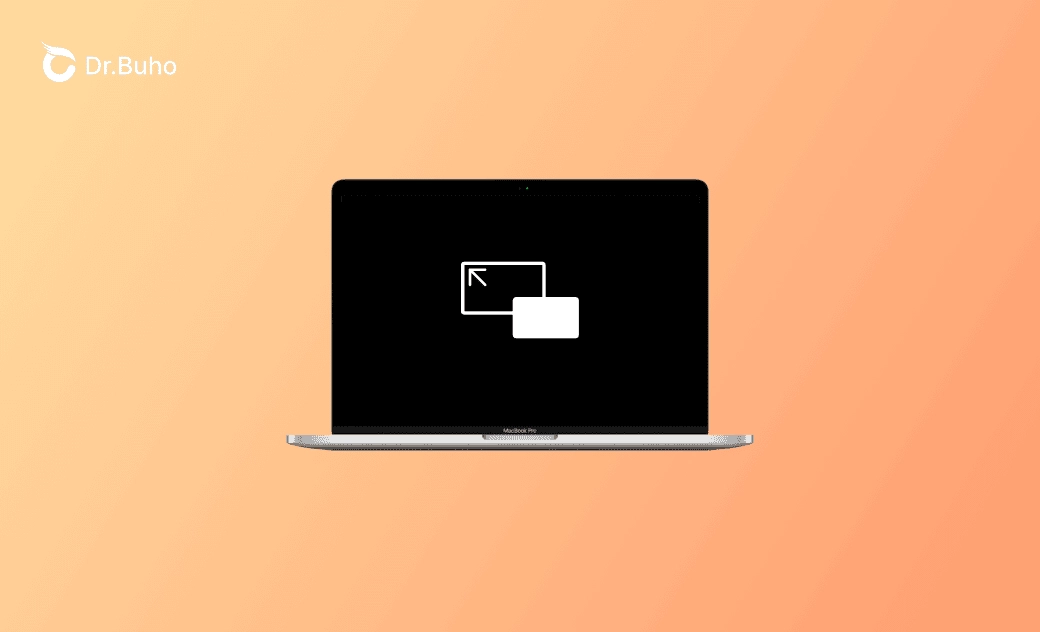How to Go Full Screen or Exit Full Screen on Mac (Sequoia/Sonoma)
Sometimes you may want to use an app in full screen on your Mac to do work in a bigger window. Wonder how to go full screen or exit full screen on Mac? Check the details below.
How to Exit Full Screen on Mac (Sequoia/Sonoma) – 3 Ways
To get out of full screen on a Mac, you can use one of the four ways below.
Way 1. Click the full-screen icon of the app. If you want to exit the full screen of an app like Safari/Chrome/Finder on Mac, you can move your mouse to the top of your Mac screen and click the green icon at the top-left corner of the app.
Way 2. Use the full-screen shortcut on Mac. You can press Control + Command + F or Fn + F keyboard shortcut to exit full-screen mode on your Mac.
Way 3. Use the menu bar. You can also move your mouse to the top of your screen, click View on the menu bar, and select the Exit Full Screen option from the drop-down list.
How to Go Full Screen on Mac (Sequoia/Sonoma) – 3 Ways
As for how to go full screen on your Mac, you can use one of the 3 ways below.
Way 1. Click the green icon at the top-left corner of an app window to make the app full-screen on your Mac.
Way 2. You can use the same keyboard shortcut as exiting full screen to enter full screen on Mac. Press Control + Command + F or Fn + F.
Way 3. After opening an app, you can click the View tab at the top menu bar and select Enter Full Screen to go full-screen mode.
- After entering full-screen mode, you can move your pointer to or away from the top of the screen to show or hide the menu bar and move your pointer to or away from the Dock’s location to show or hide the Dock.
- For some Mac system settings windows, you may not be able to make them full screen.
How to Maximize or Minimize App Windows on Mac
If you only want to expand the app window to a bigger size without going full screen, you can learn how to maximize app windows on Mac below.
Way 1. To maximize an app window, you can press and hold the Option key and click the green button at the top-left corner of the app window. After this, your Mac’s menu bar and the Dock remain visible. To return to the previous size of the app window, you can press Option and click the green icon again.
Way 2. Alternatively, you can double-click the app’s title bar to maximize the window. To return to the previous size, double-click the title bar again.
To minimize an app window, you can click the yellow “-” icon at the top-left corner or press the Command + M keyboard shortcut.
For most windows on Mac, you can drag the window’s edge to freely resize the window. You can also double-click an edge of a window to expand that side of the window to the edge of your Mac screen.
Bottom Line
In this post, you’ve learned how to go or exit full screen on your Mac. Several ways are provided. How to maximize app windows on Mac is also introduced. Hope it helps. If you need a Mac cleaner program to clean and speed up your Mac, you can try BuhoCleaner.
Cassie has been writing about technology for her entire career life - over 5 years. She enjoys diving into how Apple products work and then breaking it down in a way anyone can understand.