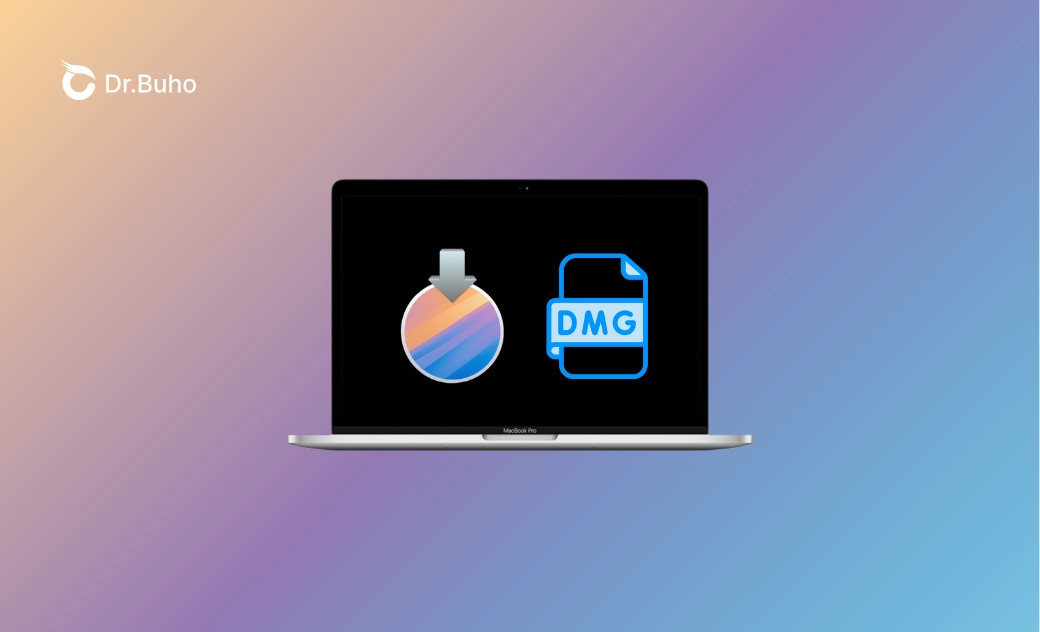Download and Create macOS Sequoia DMG File [Full Guide]
If you need a macOS Sequoia DMG file, you’re in the right place. This guide provides direct download links for macOS Sequoia DMG files and walks you through the steps to create one yourself. Read on for details!
macOS Sequoia 15 is the latest Apple operating system, offering enhanced performance, improved security features, and exciting new functionalities for both casual users and professionals. Whether you're a developer testing the new version or a Mac enthusiast eager to try it out, you might need to download and create a macOS Sequoia DMG file. In this guide, we'll walk you through everything you need to know about macOS Sequoia DMG files, including what they are, how to download them, and how to create one on your own.
What is a macOS Sequoia DMG File?
A macOS Sequoia DMG file is a disk image file that packages macOS Sequoia. It's much like the macOS Sequoia ISO file used on Windows. Having a macOS Sequoia DMG file allows you to easily restore your system, install Sequoia on another Mac, or set it up in a virtual environment.
How to Download a macOS Sequoia DMG File
Before Downloading a macOS Sequoia DMG File
A macOS Sequoia DMG file is about 15 GB. To avoid download failure, you'd better ensure that your Mac or MacBook has enough storage space. Click the Apple menu > System Settings > General > Software Update > Storage to check the available storage space on your Mac.
If, unfortunately, your disk space is almost full, BuhoCleaner can be a lifesaver. This professional Mac cleaner can help you reclaim gigabytes of space in one click. In addition, its BuhoCleaner Menu works perfectly in the menu bar of your Mac, allowing you to monitor your system resource usage in real time, such as CPU, memory, disk space, fan, and network speed. Click the button below to start your free trial.
Direct Download Links for macOS Sequoia DMG Files
Some websites provide direct download links for macOS Sequoia DMG files. We understand that you may have concerns about their safety, so we tested them for you and have collected the available links below.
macOS Sequoia DMG by techrechard.com(13.8 GB)
How to Create a macOS Sequoia 15.4.1 DMG File
As you can see, there are limited download sources for macOS Sequoia DMG files. If you don't find the DMG file you need, follow the steps below to create one yourself.
Step #1. Download the macOS Sequoia 15.4.1 Full Installer
There are three ways to download the macOS Sequoia full installer: the App Store, Terminal, or a third-party link. The first two methods work on macOS Sequoia-compatible Macs, while the last method works on all Macs.
If you're using the App Store:
Open the App Store on your Mac.
Search for macOS Sequoia and click Get > Download to begin downloading.
If you're using the Terminal:
Open Terminal via Spotlight.
Copy and paste the following command into Terminal, then press the Return key.
softwareupdate --fetch-full-installer --full-installer-version 15.4.1
If you're using a third-party link:
- Click this download link.
- Open and run the downloaded .pkg file to get the macOS Sequoia installer in the Applications folder in Finder.
Step #2. Create the macOS Sequoia 15.4.1 DMG File
Once the macOS Sequoia full installer is ready, use Disk Utility or Terminal to create your DMG File.
How to use Disk Utility to create the macOS Sequoia 15.4.1 DMG file:
- Create a new folder on your desktop and rename it "Sequoia".
- Open Finder > Applications, then copy the Install macOS Sequoia app.
- Paste your copied file into the Sequoia folder on your desktop.
- Open Disk Utility via Spotlight.
- Click the File menu in Disk Utility and select New Image > Image from Folder.
- Select the Sequoia folder, click Choose, create a name for your DMG file, and click the Save button.
- When the creation process is finished, you will find the macOS Sequoia DMG file on your desktop.
How to use Terminal to create the macOS Sequoia 15.4.1 DMG file:
Open the Terminal app on your Mac.
Create a blank disk image using the command below:
hdiutil create -o Sequoia.dmg -size 16000m -volname Sequoia -layout SPUD -fs HFS+JMount your disk by executing the following command:
hdiutil attach Sequoia.dmg -noverify -mountpoint /Volumes/SequoiaCopy the macOS Sequoia installer to your disk:
sudo /Applications/Install\ macOS\ Sequoia.app/Contents/Resources/createinstallmedia --volume /Volumes/Sequoia --nointeractionWhen your DMG file is available, find it in this path: /Sequoia.dmg.
The Bottom Line
A macOS Sequoia DMG file allows you to install the OS offline. If you want to install or reinstall macOS Sequoia without downloading the OS every time, follow this quick guide to download or create a macOS Sequoia DMG file.
It's worth mentioning that sufficient storage space is the key to downloading and creating a macOS Sequoia DMG file. Don't forget to use BuhoCleaner to free up space on your Mac.
Clare Phang has been captivated by the world of Apple products since the launch of the iconic iPhone in 2007. With a wealth of experience, Clare is your go-to source for iPhone, iPad, Mac, and all things Apple.