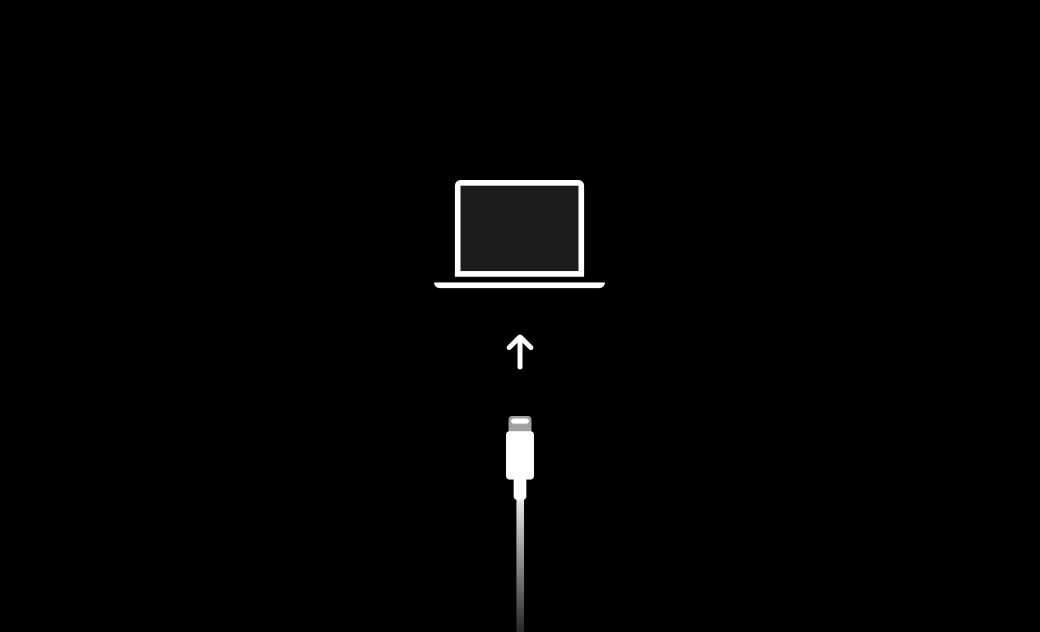How to Manually Put iPhone/iPad/iPod Touch in Recovery Mode
In the case that you can't update or restore your Apple device, recovery mode helps a lot. To restore your Apple device with your computer, it will ask you to enter your device's passcode.
What if you forget the passcode? Then you will need to put your iPhone/iPad/iPod touch in recovery mode.
Then, let's learn how to put iPhone/iPad/iPod touch in recovery mode manually using button combinations in detail below.
How to Manually Put iPhone in Recovery Mode
The way to put your iPhone in recovery mode varies from different iPhone models. Check your iPhone mode first and then follow the corresponding method.
Here is how to manually put iPhone in recovery mode:
- Use a USB cable to connect your iPhone to your computer.
- Open Finder/iTunes.
- Put your iPhone in recovery mode.
- For iPhone 8 or later, including iPhone SE (2nd generation):
Quickly press and release the Volume Up button>press and release Volume Down button> press and hold the Side button until the recovery mode screen appears.
- For iPhone 7, iPhone 7 Plus:
Press and hold the Top( or Side) and Volume Down buttons simultaneously until the recovery mode screen appears.
- For iPhone 6s or earlier, including iPhone SE (1st generation):
Press and hold both the Home and the Top (or Side) buttons simultaneously until the recovery mode screen appears.
- Before putting your iPhone/iPad/iPod Touch in recovery mode, please make sure that your iTunes/Finder is the latest version.
- For macOS Catalina and later, open the Finder; For macOS Mojave and earlier, or PC, open iTunes.
How to Manually Put iPad in Recovery Mode
The way to put your iPad in recovery mode is divided into two main parts - iPad with or without a Home button.
- Use a USB cable to connect your iPad to your computer.
- Open Finder/iTunes.
- Put your iPad in recovery mode.
- For an iPad with a Home button:
Press and hold both the Home and the Top (or Side) buttons simultaneously until the recovery mode screen appears.
- For an iPad without a Home button:
Quickly press and release the Volume Up button>quickly press and release the Volume Down button>press and hold the Top button until the recovery mode screen appears.
How to Manually Put iPod Touch in Recovery Mode
The way to put your iPod touch in recovery mode can be divided into two parts - For iPod touch 7 and iPod touch 6 and earlier.
- Use a USB cable to connect your iPod touch to your computer.
- Open Finder/iTunes.
- Put your iPod touch in recovery mode.
- For iPod touch (7th generation):
Press and hold the Top( or Side) and Volume Down buttons simultaneously until the recovery mode screen appears.
- For iPod touch (6th generation) or earlier:
Press and hold both the Home and the Top (or Side) buttons simultaneously until the recovery mode screen appears.
Final Words
In this post, how to put iPhone/iPad/iPod touch in recovery mode is introduced in detail. Check your Apple device's model first and follow the corresponding method in each part. Hope this post covers what you are looking for.
Clare Phang has been captivated by the world of Apple products since the launch of the iconic iPhone in 2007. With a wealth of experience, Clare is your go-to source for iPhone, iPad, Mac, and all things Apple.