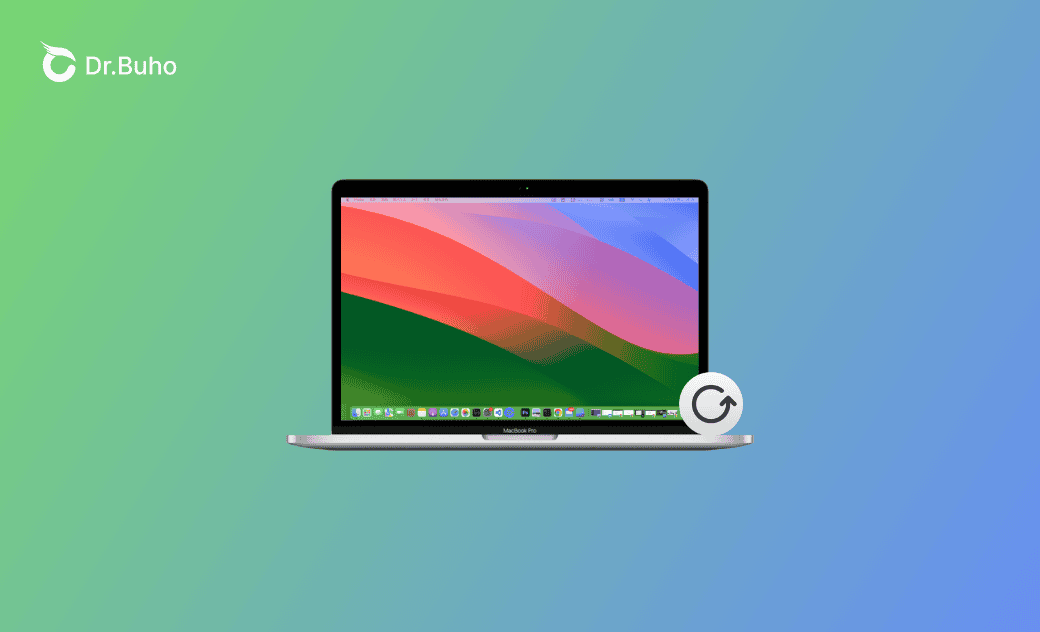[Full Guide] How to Refresh on a Mac/MacBook
This post is about how to refresh pages, apps, and screens on a Mac/MacBook. The Mac Refresh shortcut will also be introduced. Keep reading!
If you're a former Windows user who has recently switched to Mac, you may be confused about the refresh key on your Mac. Is the Windows F5 key equal to the Mac F5 refresh key?
The answer is: The Mac F5 key does not function the same as it does on Windows. The right Mac refresh keyboard shortcut is Command + R.
To learn more about how to refresh your Mac or MacBook, keep reading for details.
What Is the Mac Refresh Shortcut?
For most Mac apps, the refresh keyboard shortcut is Command + R.
The most common Mac refresh shortcuts are:
- Command + R
- Command + Shift+ R
- Command + Option + R
Check the guide below to use the correct Mac refresh shortcut for different situations.
How to Refresh on Mac/MacBook
To clarify this guide, we divide it into 3 parts:
- Part 1. Refresh a page in different browsers.
- Part 2. Refresh apps.
- Part 3. Refresh screens.
Go directly to the part that you need.
Part 1. How to Refresh a Page on Mac
There are mainly two ways to refresh a page in different browsers on a Mac: press the Mac refresh shortcut or click the reload icon on the page. Here we will introduce how to refresh browsers on a Mac:
How to Reload Safari on Mac:
a: Click the reload icon at the top right.
b: Press the Safari refresh shortcut on Mac: Command + Option +R /Command + R.
How to Refresh Google/Firefox on Mac:
a: Click the reload icon at the top left.
b: Press the Google/Firefox refresh shortcut on Mac: Command + Shift + R (Force Reload This Page)/Command + R (Reload This Page).
In Google Chrome, you can access three reload options by following these steps: Go to the View menu, then click Develop > Developer Tools, and right-click the reload icon in the top-left corner.
There are three reload ways:
- Normal Reload: Command + R
- Hard Reload: Command + Shift + R
- Empty Cache and Hard Reload
Part 2. How to Refresh Apps on Mac
Here, we'll introduce some frequently used apps that you may want to refresh.
How to refresh Mail on Mac to keep the mail updated:
- Open the Mail app.
- Click the Mailbox menu.
- Click Get New Mail/Synchronize.
How to refresh Finder when it's stuck, unresponsive, or not working:
- Press Command + Option + Esc to bring the force quit window.
- Select Finder.
- Click Relaunch.
How to refresh App Store to get the most up-to-date information:
- Open App Store.
- Click the Store menu.
- Reload Page.
How to refresh the Message to receive or load the instant message:
- Open the Messages app.
- Click the Messages menu, and select Settings.
- Click iMessage, check Enable Messages in iCloud, and click Sync Now.
Part 3. How to Refresh Screen on Mac
To refresh your screen, you can change the refresh rate. Each time you change the refresh rate, the screen will refresh accordingly.
Here is how to change the refresh rate on a monitor:
- Go to System Settings>Display.
- Change the refresh rate (variable 40-60 Hertz).
Bonus: Optimize Your Mac Performance with BuhoCleaner
With time, your Mac may become laggy. And this may be one reason why you want to refresh your Mac or MacBook.
BuhoCleaner is an easy-to-use yet powerful tool that combines a Mac cleaner, performance monitor, and system optimizer in one.
Below are the main performance optimization features of BuhoCleaner:
- Flash Clean (Browser Cache, User Cache Files, etc. are included).
- App Uninstall (completely uninstall without leftovers).
- Duplicate photos, videos, and file cleaning.
- Startup items management.
- Disk space analyzer.
- System status monitoring.
After finishing this post, are you clear about how to refresh your Mac or MacBook? Try the Mac refresh shortcut now!
FAQs
What's the Difference Between Hard Refresh and Empty Cache?
An explanation from Wiki says that Hard Refresh will force your browser to re-download a web page’s complete, up-to-date content. It is similar to cache refresh and uncached reload. However, Empty Cache means deleting all the cache.
Why Isn't the Mac F5 Refresh Key Working?
It is because the F5 on Mac is not the refresh key. The F5 refresh key is just for Windows. But if you’re looking for the Mac equivalent of the F5 refresh key, it’s Command + R.
Clare Phang has been captivated by the world of Apple products since the launch of the iconic iPhone in 2007. With a wealth of experience, Clare is your go-to source for iPhone, iPad, Mac, and all things Apple.