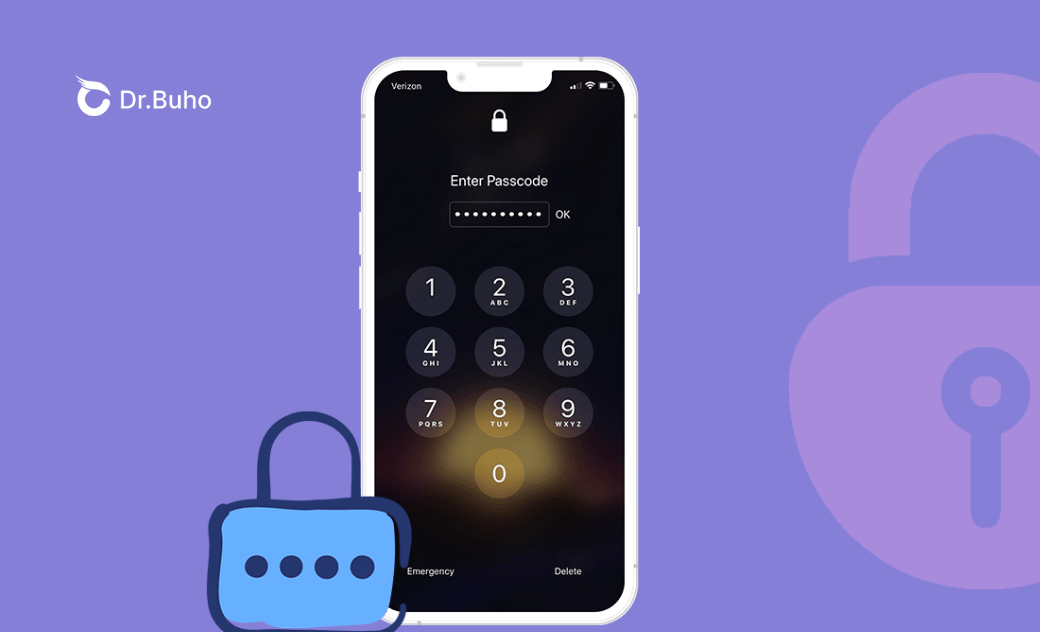How to Use Secret Code to Unlock ANY iPhone Passcode [2024]
Apple emphasizes privacy and security in both its iOS software and iPhone hardware. However, rumors persist about a universal "secret code" that can unlock any iPhone passcode with or without the owner's permission.
Does this "secret code" exist? Can anyone use it to unlock any iPhone in 2024? In this brief iPhone manual, we will explore this topic and determine if such magic is possible on your iPhone.
Is There a Code to Unlock a Locked iPhone?
The quick answer is NO. Whether you want to break the passcode for another person's iPhone or you want to completely unlock an iOS/iPadOS device, it's NOT possible to find a secret yet universal passcode to perform the hack.
However, the good thing is, with either Apple-suggested methods or other third-party unlocking tools, you can regain access to your locked-down iPhone. Read this article to find a way to unlock any iPhone without a "secret code".
How to Use iTunes as "Secret Code" to Unlock Any iPhone Passcode
The first method we recommend you try is using iTunes (or Finder on macOS Catalina and later), which is an official Apple way to handle a locked iPhone. Actually, you can also consider it as a "secret code" to unlock any iPhone you have.
Here's how to unlock a locked iPhone using iTunes/Finder:
- Connect your iPhone to your PC or Mac.
- Put your iPhone into recovery mode.
iPhone 8 or later, including iPhone SE (2nd generation): Press and quickly release the Volume Up button. Press and quickly release the Volume Down button. Then, press and hold the Side button until you see the recovery mode screen.
iPhone 7, iPhone 7 Plus, or iPod touch (7th generation): Press and hold the Top (or Side) and Volume Down buttons at the same time. Keep holding them until you see the recovery mode screen.
iPhone 6s or earlier, including iPhone SE (1st generation), and iPod touch (6th generation) or earlier: Press and hold both the Home and the Top (or Side) buttons at the same time. Keep holding them until you see the recovery mode screen.
- Open the Finder app on your Mac (for macOS version higher than Catalina) or the iTunes app on your Windows PC computer. Find your iPhone device icon on the left sidebar of iTunes/Finder.
- When you see a message titled There is a problem with the iPhone "iPhone" that requires it to be updated or restored, you have two options Update or Restore. Use Restore to unlock your iPhone. This is our first "secret passcode" to unlock any iPhone.
- When completed, you can disconnect your iPhone from the computer, then set up and use your iPhone as new.
How to Use iCloud as "Secret Code" to Unlock Any iPhone Passcode
If you have turned on the Find My iPhone feature, congratulations, now you have another "secret passcode" to unlock your security-locked iPhone. Here are the steps to follow.
Open iCloud website on either your mobile device or your computer. Log in to the same Apple ID account that is linked to your iPhone.
Click All Devices at the top side, then select the iPhone you want to unlock.
Click Erase [device] > Enter your Apple ID password to confirm to use this "secret passcode" to unlock your iPhone.
How to Use BuhoUnlocker as "Secret Code" to Unlock Any iPhone Passcode
Actually, the top and most shared "secret passcode" to unlock any security-locked iPhone is by using capable iPhone Passcode Unlocker utility software. BuhoUnlocker is the best of this kind and can unlock your iPhone without iTunes or iCloud. With its simple and secure iOS passcode unlocker engine, you can access your iPhone in just a few clicks.
- Download and install BuhoUnlocker on your PC or Mac.
- Launch it and click Unlock Screen Passcode.
- Click Unlock Now.
- Connect your iPhone to your computer using a USB cable and put it into recovery mode.
- Download the firmware for your iPhone, click *Unlock Now, and wait for the unlocking process to complete.
- When you see the hello screen on your iPhone, set up your iPhone as new.
Conclusion
Now that you have a clear idea of how to use specialized tools like BuhoUnlocker to unlock an iPhone, feel free to ask any questions. If you encounter iPhone passcode issues, downloading BuhoUnlocker can be a helpful solution.
Robert is a tech-savvy fan who loves all things Apple. As a hobbyist of gardening and meditation, he is also a seasoned writer covering a wide array of Apple products, like iPhone, iPad, iOS, and more.