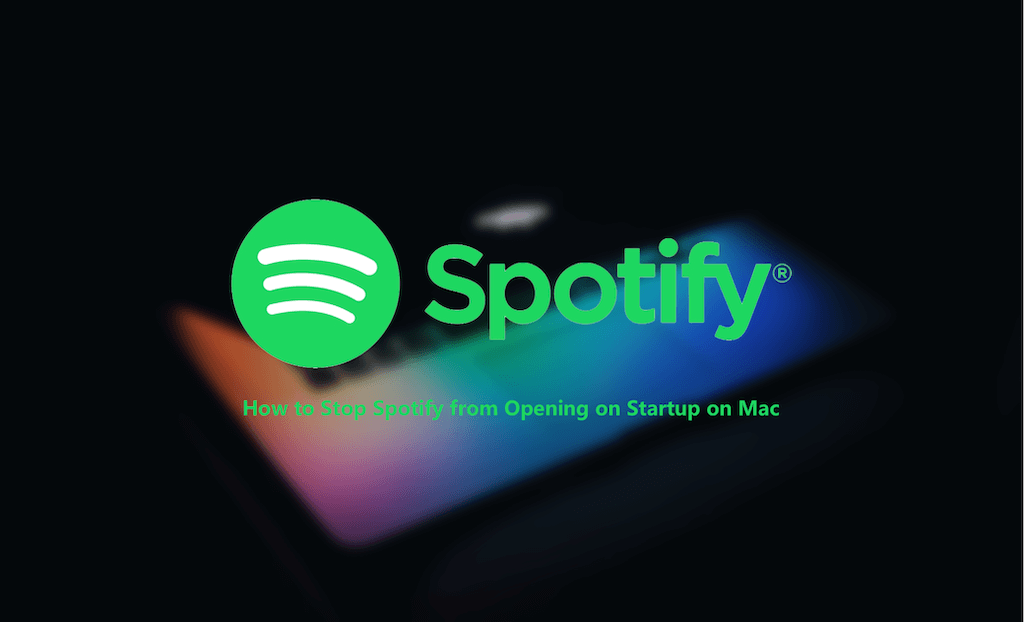How to Stop Spotify from Opening Automatically on Startup Mac
Summary: Are you annoyed by Spotify launching automatically when you boot up your Mac? Follow this guide to learn how to stop it from opening at Mac startup.
"Spotify starts up automatically - but I cannot change that?"
- A Question from Apple Community.
If you're facing the same problem and don't know how to stop Spotify from opening on Mac startup, read this blog to learn four ways to do so.
How to Stop Spotify from Opening on Mac Startup with Spotify's Settings
The easiest way to stop Spotify from automatic opening is to use its settings.
- Launch Spotify on your Mac.
- Click the Spotify menu > Preferences.
- Scroll down to locate "Startup and window behaviour".
- Click the drop-down menu of "Open Spotify automatically after you log into the computer" and select NO.
- Quit Spotify.
How to Prevent Spotify from Opening on Mac Startup with System Settings
The System Settings app can help you disable unwanted programs from opening automatically when your Mac boots up. Here's how:
- Click the Apple menu > System Settings > General > Login Items.
- Select Spotify and click the Minus button.
- In the Allow in the Background applications, check for Spotify and toggle it off according to your needs.
How to Stop Spotify from Opening on Mac Startup with BuhoCleaner
As one of the best startup manager apps for Mac, BuhoCleaner allows you to stop Spotify from opening at startup with just a few clicks. Beyond that, it can quickly help you disable or delete some unnecessary launch daemons and launch agents.
Here's how to stop Spotify from launching on Mac using BuhoCleaner:
- Download, install, and launch BuhoCleaner on your Mac.
- Click Startup Items in the sidebar and click the Scan button.
- Locate
- Locate Spotify and toggle it off.
How to Stop Spotify from Launching on Mac Startup with Dock
Another way to prevent Spotify from auto-logging is to use the Dock. When you launch Spotify, its icon will appear in the Dock. Right-click on its icon, hover your mouse over "Options" and uncheck "Open at Login".
Conclusion
Here are four ways to prevent Spotify from launching on Mac startup. Simply choose the most convenient method for you. If you wish to disable or move more startup programs quickly, we highly recommend using BuhoCleaner. It is easy to use and available for free download. Give it a try now.
Jerome is a passionate enthusiast of all things Apple. He is expertise in crafting tech-related articles, with a portfolio of more than 100 articles covering various Apple products like the iPhone, iPad, and Mac.