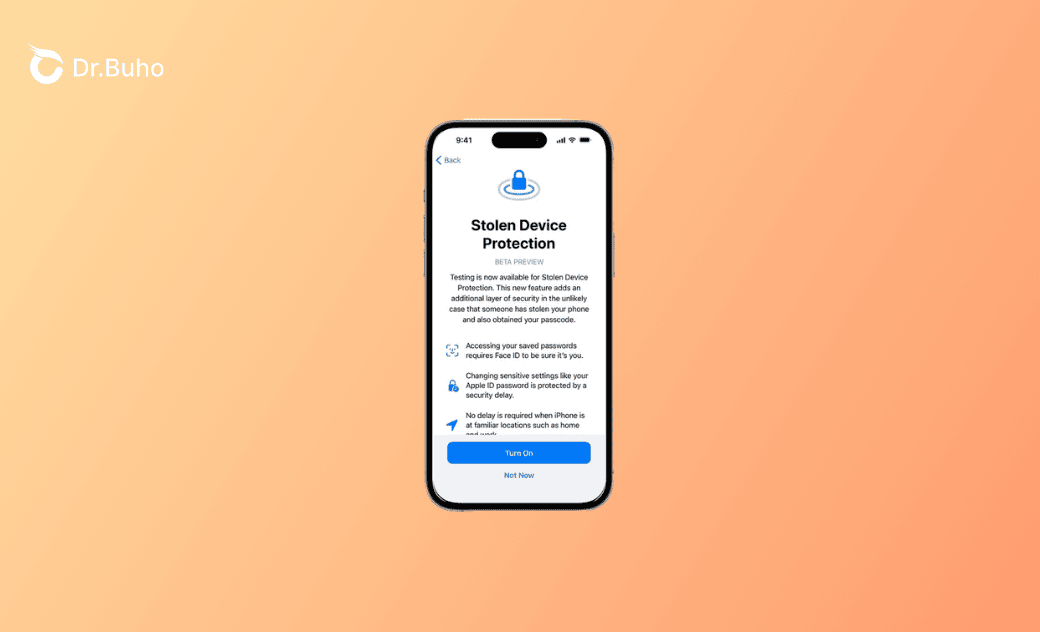What Is Stolen Device Protection for iPhone and How to Turn It On and Off
This blog will teach you about Stolen Device Protection and guide you on how to turn it on and off on your iPhone.
Wondering what Stolen Device Protection in iOS 17.3 is and how to enable or disable it? You've come to the right place. This guide covers all your answers. Read on to find out more.
What Does Stolen Device Protection Do?
Stolen Device Protection is a security feature introduced by Apple in iOS 17.3. It adds additional security measures when your iPhone is outside your familiar locations, safeguarding against unauthorized individuals who may know your screen passcode from making critical changes to your account or device.
How to Turn On Stolen Device Protection on iPhone
Before you start, check if your iPhone meets the following requirements:
- The two-factor authentication for your Apple ID is turned on.
- You have set up a screen passcode, Find My, Face ID or Touch ID, and Significant Locations in Location Services.
Once you've confirmed these requirements, proceed to turn on Stolen Device Protection in the Settings app.
- Open Settings.
- Tap Face ID & Passcode, enter your screen passcode, and then tap Turn On Protection.
How to Turn Off Stolen Device Protection on iPhone
- Open Settings.
- Tap Face ID & Passcode, enter your screen passcode, and then tap Turn Off Protection.
- If your iPhone is not in a familiar location, you need to authenticate with your Face ID or Touch ID. Afterward, tap Start Security Delay to start a 1-hour security delay. Once the delay concludes, authenticate again with your Face ID or Touch ID to turn off Stolen Device Protection.
Bonus Tip: How to Unlock Your iPhone if You Forget the Passcode
If you haven't used your iPhone for a long time, you might forget its passcode. In such a situation, unlocking your iPhone can be challenging. However, we have a solution for you – BuhoUnlocker, an easy-to-use iPhone unlocking tool. With this handy software, you can remove your forgotten passcode in just a few clicks.
Here's how it works:
- Download, install, and launch BuhoUnlocker on your computer.
- Click Unlock Screen Passcode > Unlock Now.
- Connect your iPhone to the computer and follow the on-screen instructions to put it into recovery mode.
- Once BuhoUnlocker detects your device, click Download Now to get the necessary firmware for your iPhone.
- After the download is complete, click Unlock Now. Wait for the unlocking process to complete.
- When your iPhone restarts, you can set it up as new.
FAQs about Stolen Device Protection
Should I Turn on Stolen Device Protection on My iPhone?
Yes, you should turn it on to further enhance the security of your iPhone.
Why Don't I See Stolen Device Protection on My iPhone?
Stolen Device Protection won't show up on your iPhone for the following reasons:
- Your iPhone is running iOS 17.2.1 or an earlier version.
- You haven't set up a screen passcode, Face ID, Touch ID, Find My, or Significant Locations in Location Services.
Can I Use Stolen Device Protection on My iPad?
No, you can't. Stolen Device Protection is available on iPhones running iOS 17.3 and later only.
The Bottom Line
Stolen Device Protection enhances the security of your iPhone, particularly in situations where it's lost or stolen. It's recommended to enable this feature. If you haven't done so, follow the steps above to activate it on your device.
It's worth noting that BuhoUnlocker is an ideal tool for unlocking various locks on your iPhone. If you have an older iPhone with a forgotten passcode, screen time passcode, or Apple ID, try BuhoUnlocker to regain access to your device.
Living in Chengdu, Kelly is an Apple technician focused on Mac, iPhone, and iOS repairs. Meanwhile, he's also a columnist at Dr.Buho, with a simple mission to help fix Apple things that are with software or hardware glitches.