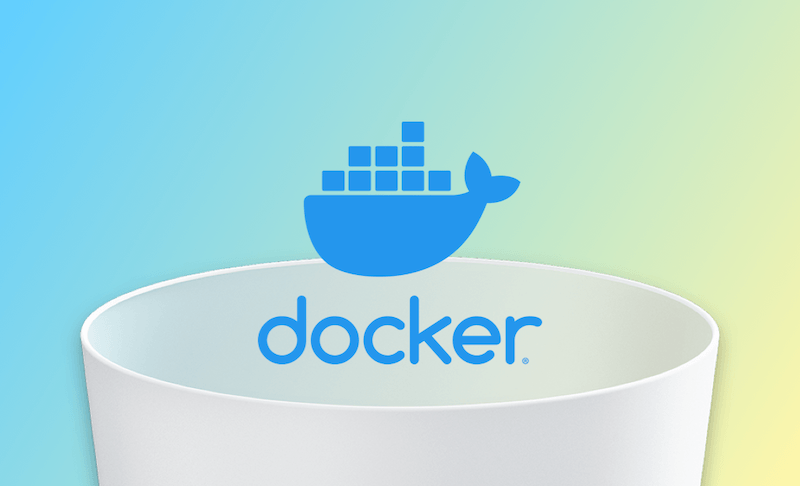- Uninstall Adobe Apps
- Uninstall Antivirus Software
- Uninstall Browsers on Mac
- Uninstall Cloud Storage
- Uninstall Developer Tools
- Uninstall Games on Mac
- Uninstall Microsoft Apps
- Uninstall Virtual Machine Software
3 Ways to Completely Uninstall Docker Desktop on Mac
Summary: In this guide, you will learn how to completely uninstall Docker Desktop on Mac in 3 ways.
How to Quickly and Completely Uninstall Docker Desktop on Mac
If you're looking for a quick and safe way to uninstall Docker from your Mac, use BuhoCleaner, the best app uninstaller for Mac. Not only can you use it to uninstall Docker without leaving any traces, but you can also use it to delete the residual files of uninstalled apps with one click.
Here's how to uninstall Docker on Mac using BuhoCleaner:
- Download, install and launch BuhoCleaner.
- Click App Uninstaller in the BuhoCleaner sidebar and click the Scan button.
- When the scanning process is done, you can see all the apps installed on your Mac. Locate Docker, tick the box next to it, and click the Remove button. (If Docker is in use, you may be asked to quit it first.)
How to Manually Uninstall Docker Desktop on Mac
Docker comes with a built-in uninstaller. However, this tool can only remove some of the Docker files. To completely uninstall Docker from Mac, you can use Finder.
Here's what you need to do:
Step 1. Quit Docker
If Docker is still running in the background, you may not be able to delete it. It is recommended that you use Activity Monitor to quit all its processes first.
- Open Activity Monitor via Launchpad or Spotlight.
- Highlight all Docker processes, click the Stop button in the toolbar, and click Quit or Force Quit.
Step 2. Delete the Docker App
- Open Finder > Applications.
- Find the Docker icon and drag it to the Trash.
Step 3. Remove Docker's Related Files
- Click the File menu in Finder and choose Go to Folder.
- Go over the files in the following paths and move them to the Trash.
~/Library/Caches/com.docker.docker/~/Library/Cookies/com.docker.docker.binarycookies/~/Library/Group Containers/group.com.docker/~/Library/Logs/Docker Desktop/~/Library/Preferences/com.docker.docker.plist/~/Library/Preferences/com.electron.docker-frontend.plist/~/Library/Saved Application State/com.electron.docker-frontend.savedState/~/.docker//Library/LaunchDaemons/com.docker.vmnetd.plist//Library/PrivilegedHelperTools/com.docker.vmnetd//usr/local/lib/docker/
- Empty your Trash.
How to Uninstall Docker Desktop on Mac Using Terminal
Another way to uninstall Docker is to use the Terminal. Note that this method is risky. If you aren't familiar with commands, we recommend using one of the two methods mentioned above.
- Launch Terminal.
- Run the commands one after the other in the Terminal.
sudo rm -rf ~/.docker
sudo rm -rf ~/Library/Containers/com.docker.docker
sudo rm -rf ~/Library/Group\ Containers/group.com.docker
sudo rm -rf ~/Library/Caches/com.docker.docker
sudo rm -rf /Library/PrivilegedHelperTools/com.docker.vmnetd
sudo rm -rf /Library/LaunchDaemons/com.docker.vmnetd.plist
sudo rm -rf /usr/local/lib/docker
sudo rm -rf ~/Library/Application\ Support/Docker\ Desktop
sudo rm -rf ~/Library/Preferences/com.docker.docker.plist
sudo rm -rf ~/Library/Saved\ Application\ State/com.electron.docker-frontend.savedState
sudo rm -rf ~/Library/Group\ Containers/group.com.docker
sudo rm -rf ~/Library/Logs/Docker\ Desktop
sudo rm -rf ~/Library/Preferences/com.electron.docker-frontend.plist
sudo rm -rf ~/Library/Cookies/com.docker.docker.binarycookies
rm-rf command is dangerous. Please use it with caution. We recommend that you copy and paste the command into Terminal to avoid deleting files by mistake.Conclusion
Now you have 3 ways to completely uninstall Docker Desktop from your Mac. Which one do you like to try first?
By the way, BuhoCleaner is more than an app remover; it is also a cleaning tool that can clean and speed up your Mac in seconds. Don't forget to give it a try.
Living in Chengdu, Kelly is an Apple technician focused on Mac, iPhone, and iOS repairs. Meanwhile, he's also a columnist at Dr.Buho, with a simple mission to help fix Apple things that are with software or hardware glitches.