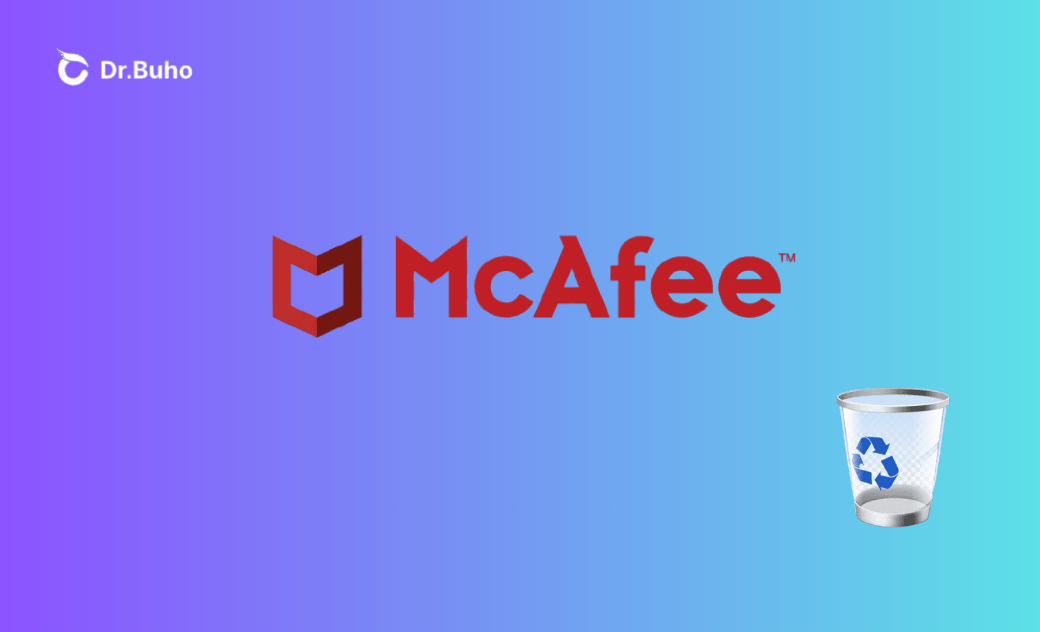- Uninstall Adobe Apps
- Uninstall Antivirus Software
- Uninstall Browsers on Mac
- Uninstall Cloud Storage
- Uninstall Developer Tools
- Uninstall Games on Mac
- Uninstall Microsoft Apps
- Uninstall Virtual Machine Software
How to Completely Uninstall McAfee on Mac | Step by Step
If you’re having issues with McAfee or no longer need it, check out this quick guide to learn how to completely remove it from your Mac using various methods.
McAfee is a popular antivirus and malware protection software. However, many users want to know how to uninstall McAfee on Mac for various reasons. If you're looking for ways to remove McAfee from your Mac, this guide provides you with five effective methods. We'll also discuss how to use McAfee removal tools for Mac and manual methods to ensure complete uninstallation.
Why You Can't Just Drag McAfee to the Trash?
Many people assume that dragging the McAfee app to the Trash is enough. However, this doesn’t fully remove the app or its associated files, which can still take up space on your Mac. If you want to uninstall McAfee on your Mac completely, follow the detailed steps below.
How to Automatically Uninstall McAfee on Mac
The easiest way to uninstall McAfee is by using a reliable app uninstaller like BuhoCleaner. With this handy tool, you can remove unwanted apps from your Mac in just a few clicks. This method is ideal for beginners and ensures all associated files are deleted.
Here's how to remove McAfee from your Mac using BuhoCleaner:
- Download BuhoCleaner and install it on your Mac.
- Open the app and click the App Uninstall tab to list all installed apps on your Mac.
- Find McAfee in the list, select it, and click the Remove button.
- When prompted, click Remove to continue.
BuhoCleaner isn’t just for uninstalling apps—it offers a suite of practical cleaning tools. Explore features like Flash Clean, Large Files, and Duplicates to efficiently declutter your Mac and optimize its performance.
How to Manually Remove McAfee from Mac
1. Uninstall McAfee on Mac via Finder
If you prefer to uninstall McAfee manually, here’s how to do it step by step.
- Open Finder > Applications.
- Locate the McAfee app, right-click on it, and choose Move to Trash.
- Press Command + Shift + G to open the Go to Folder window.
- Paste the following paths into the blank box, one at a time, and press Return.
/usr/local/~/Library/Application Support/~/Library/Caches/~/Library/Preferences/~/Library/Saved Application State/~/Library/Containers/~/Library/Group Containers/~/Library/LaunchAgents//Library/Application Support//Library/Preferences//Library/LaunchAgents//Library/LaunchDaemons/
- Find files related to McAfee and move them to the Trash.
- Empty your Trash and restart your Mac if necessary.
2. Remove McAfee from Mac via Launchpad
Using Launchpad is another built-in method on Mac to uninstall McAfee. However, similar to removing it via Finder, this approach also requires manually deleting leftover files.
- Open Launchpad.
- Locate the McAfee app icon, press and hold it until the icon starts to wiggle, then click the “X” that appears to delete the app.
- After uninstalling through Launchpad, you still need to clean up its associated files. Use the same steps as with Finder to remove any leftover McAfee files from your Mac.
3. Remove McAfee from Mac via Terminal
Using Terminal is a slightly more advanced method for uninstalling McAfee on Mac, making it less suitable for beginners. Follow the steps below for detailed instructions:
- Open Terminal by navigating to Dock > Finder > Applications > Utilities > Terminal, or press Command + Space, type “Terminal,” and hit Enter to launch it.
- Enter one of the following commands, depending on your version of McAfee:
sudo /Library/McAfee/sma/scripts/uninstall.ch
or
sudo /Library/McAfee/cma/scripts/uninstall.ch
- Press Enter, then type your administrator password when prompted to complete the uninstallation process.
4. Delete McAfee from Mac via McAfee Internet Security
McAfee provides its own uninstaller tool, included in the McAfee Internet Security app. Follow these steps to delete McAfee from your Mac:
- Go to Finder > Applications.
- Locate and open McAfee Internet Security.
- Follow the prompts to uninstall the app.
Conclusion
This article outlines five methods to completely remove McAfee from your Mac. Whether you opt for the convenience of BuhoCleaner or prefer manual uninstallation methods, follow the detailed steps provided above. For the most effective and efficient results, we recommend using BuhoCleaner—an excellent choice for removing McAfee while enhancing your Mac’s performance.
Clare Phang has been captivated by the world of Apple products since the launch of the iconic iPhone in 2007. With a wealth of experience, Clare is your go-to source for iPhone, iPad, Mac, and all things Apple.