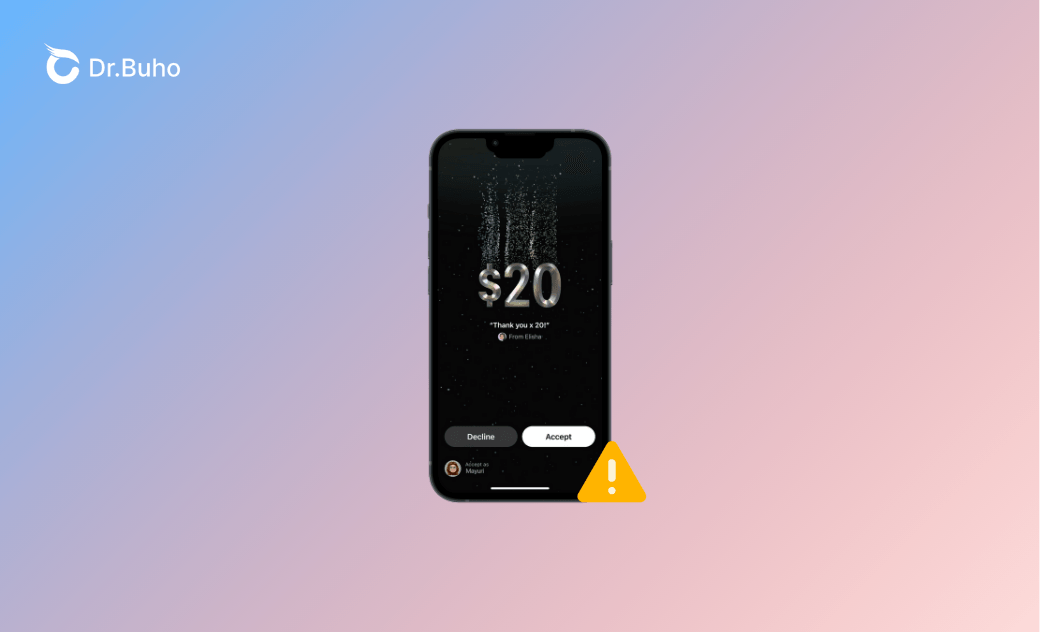- iOS 18 Download/Install
- iOS 18 Downgrade
- iOS 18 Issues/Fixes
iOS 18 Tap to Cash Not Working? Get These 6 Helpful Fixes
Follow this guide to learn some skills to use the iOS 18 Tap to Cash feature smoothly and fix its related issues easily.
iOS 18 has introduced plenty of new features. One of the most eye-catching features is Tap to Cash, designed to make cashless transactions smoother and more convenient.
However, many users have experienced bugs with this iOS 18 new feature. Maybe, you are one of them. In this guide, we’ll dive into possible reasons for this issue and how you can troubleshoot it effectively.
Tap to Cash in iOS 18
Tap to Cash is an exciting new feature in iOS 18 that enables users to easily send and receive Apple Cash by simply holding two iPhones together. It's a seamless way without having to share phone numbers or needing additional apps or services, making transactions easier than ever.
iOS 18 Tap to Cash Issues
Here we've collected common iOS 18 Tap to Cash issues from users who have updated their iPhones to iOS 18:
- Tap to Cash Not Showing Up: Some users have reported that Tap to Cash doesn't pop up while they holding iPhones together.
- Tap to Cash Failing to Complete Transactions: Users have mentioned that while they can access Tap to Cash, transactions fail to process.
- Region Restrictions: Tap to Cash is not available in all regions, making users unable to access or use the feature.
- Software Bugs: As Tap to Cash was newly released, this feature contains bugs that cause it to malfunction or behave unpredictably, including freezing, crashing, or failing to recognize payment ways.
How to Fix iOS 18 Tap to Cash Not Working
After we've viewed the common iOS 18 Tap to Cash issues, let's learn the 6 proven solutions to fix iOS 18 Tap to Cash not working.
1. Enable Bring Devices Together
Tap to Cash requires a close distance between two iPhones. Check whether your iPhones have enabled Bring Devices Together in Settings first, and then move your iPhones closer.
Here is how to enable Bring Devices Together:
Go to Settings>General>AirDrop>Turn on Bringing Devices Together.
2. Check Compatibility
Some iPhone users may mix up Tap to Cash and Tap to Pay. In fact, Tap to Pay is available in iOS 15.4 or later, while Tap to Cash is only available in iOS 18.
Make sure your iPhone model supports Tap to Cash. This feature is only available on certain models that are compatible with iOS 18.
3. Enable Apple Cash on Both iPhones
To use the Tap to Cash feature, you must enable Apple Cash and complete its related Settings on both iPhones.
Follow these steps:
- Go to Settings>Wallet & Apple Pay.
- Toggle on Apple Cash and enter your Apple Account password.
- Tap Add Card and follow the instructions to add a debit card to your Apple Wallet. This is required to set up Apple Cash.
- Agree to the Terms and Conditions. You'll be prompted to read and agree to the Apple Cash Terms and Conditions.
- Verify Your Identity (if necessary). If required, complete the identity verification process to enable full use of Apple Cash.
- Start Using Apple Cash.
4. Check Your Current Region
Tap to Cash is available only in the United States. Make sure your region is set to the U.S. and that you're signed in with an Apple ID that is based in the U.S.
Go to Settings > General > Language & Region and set your region to the U.S.
5. Restart Your iPhone
To exclude the occasional system bug, have a try restarting your iPhone and restarting the Tap to Cash feature. A simple restart can often resolve minor software glitches that might affect Tap to Cash.
6. Check Network Connection
A stable internet connection is crucial for Tap to Cash to work properly. Ensure that your iPhone has a strong and stable Wi-Fi or cellular connection.
Besides what we mentioned above, solutions like allowing access to Wallet when locked, enabling AirDrop (Everyone for 10 minutes), checking your Apple ID status, etc. are also worth a try.
How to Fix Common iOS 18 System Issues with BuhoRepair
During the usage of iOS 18, you may encounter various iOS system issues. But don't worry, here we prepared a professional iOS system repair tool for you - BuhoRepair. With it, you can easily fix common iOS system issues, upgrade to iOS 18 or downgrade iOS 18, reset your iPhone, etc.
Conclusion
By following the steps outlined above, you should be able to resolve most iOS 18 Tap to Cash-related issues and enjoy the convenience of cashless transactions. If iOS system bugs persist, BuhoRepair offers a robust solution for getting your iPhone back on track.
If you find this post helpful, please share it with your friends and family. Thanks a lot!
Wendy Wu is a tech enthusiast with a deep passion for all things iPhone, iPad, and Mac. Wendy is always on the lookout for Apple products and is committed to providing Apple users with some of the latest information and useful tips.