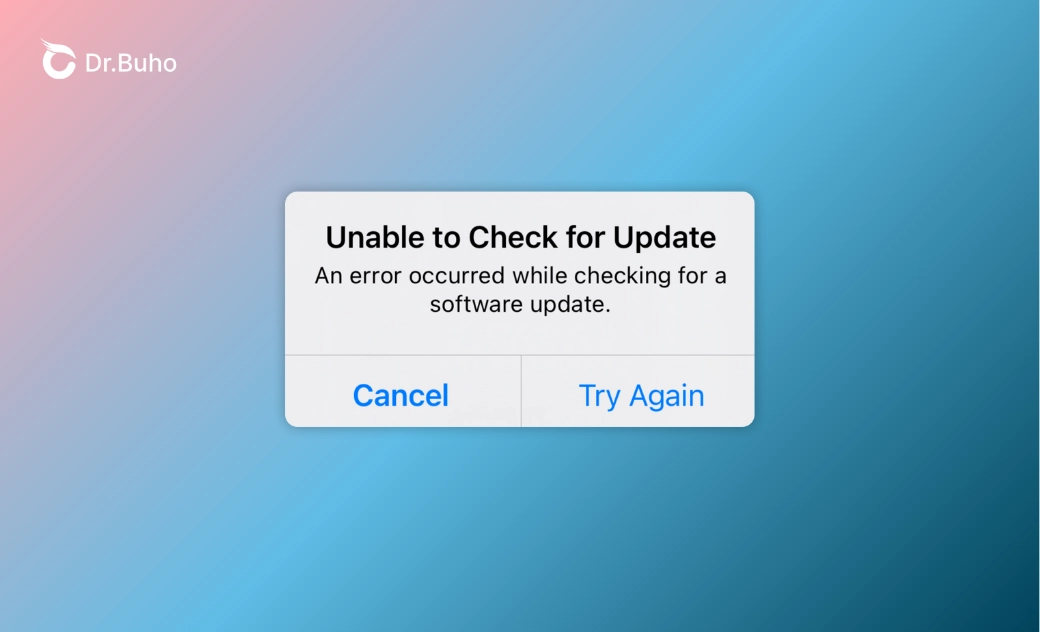- iOS 18 Download/Install
- iOS 18 Downgrade
- iOS 18 Issues/Fixes
iOS 18.4.1 Unable to Check for Update? Here's the Fix
This guide explains why your iPhone says "Can't check for updates" and 5 tips to fix this frustrating problem. Take a look now!
Seeing "unable to check for update" on your iPhone can be frustrating. If you're encountering an error when checking for updates, here are some potential reasons and solutions.
Why Does My iPhone Say "Unable to Check for Update"?
When your iPhone displays a message like "Unable to Check for Update. An error occurred while checking for a software update," it could be due to:
- Unstable Wi-Fi connection.
- Your iPhone is incompatible with the iOS 18.4.1.
- Insufficient storage on your device.
- Long download times for the update.
- Inability to connect to the update server.
- iOS update not completed.
How to Fix the "Unable to Check for Update" Error on iPhone
If your iPhone is stuck on "checking for update" or you see an "Unable to Check for Update" message, try the following steps:
Fix 1. Check Network Connection
An internet connection is necessary to update your iPhone or iPad. If there's an error checking for updates on your iPhone, try using the same network again. If the issue persists, switch to a different network.
- Go to Settings > Wi-Fi to check your connection.
- Tap the network name and select Forget This Network, then reconnect to the Wi-Fi.
- Alternatively, reset your network settings by going to Settings > General > Transfer or Reset iPhone > Reset > Reset Network Settings.
Fix 2. Ensure Your Device Is Compatible
Check if your device is compatible with the iOS 18.4.1 version. Below are the iPhone models that can get iOS 18.4.1:
- iPhone 16/16 Plus, iPhone 16 Pro/16 Pro Max
- iPhone 15/15 Plus, iPhone 15 Pro/15 Pro Max
- iPhone 14/14 Plus, iPhone 14 Pro/14 Pro Max
- iPhone 13/13 mini, iPhone 13 Pro/13 Pro Max
- iPhone 12/12 mini, iPhone 12 Pro/12 Pro Max
- iPhone 11/11 Pro, iPhone 11 Pro Max
- iPhone XR/XS/XS Max
- iPhone SE (2nd generation)
- iPhone SE (3rd generation)
Fix 3. Clear iPhone Storage
To update to iOS 18.4.1, ensure that your iPhone has enough storage space. Check your available storage space by tapping Settings > General > iPhone Storage.
If your iPhone storage runs out, delete unnecessary apps, photos, videos, and iOS update files to free up space.
Fix 4. Restart Your iPhone
If the update download takes too long or you see messages like "Unable to Check for Update," try restarting your device.
If a simple restart doesn't work, you can also try to force restart your device.
Fix 5. Update Your iPhone with a Computer
Another way to update your iPhone is to use BuhoRepair on your computer. BuhoRepair is one of the best iOS system repair tools. It can help you upgrade and downgrade your iOS/iPadOS with just a few clicks. The best part about the program is that it can detect beta updates, which means you may have multiple beta updates to choose from.
Here's how to update your iPhone to iOS 18.4.1 using BuhoRepair:
- Download and install BuhoRepair on your Windows or Mac.
- Open BuhoRepair and click Upgrade/Downgrade iOS.
- Select Upgrade Version and click the Upgrade Now button.
- Connect your iPhone to your computer with a USB cable.
- When BuhoRepair detects it, download the firmware for your iPhone and wait for the upgrade process to finish.
Conclusion
These steps should help resolve the "Unable to Check for Update" error on your iPhone. If you have any questions about iOS/iPadOS updates, feel free to contact us or Apple Support for further assistance.
Jerome is a passionate enthusiast of all things Apple. He is expertise in crafting tech-related articles, with a portfolio of more than 100 articles covering various Apple products like the iPhone, iPad, and Mac.